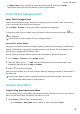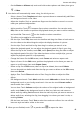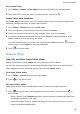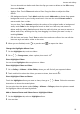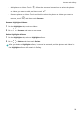User manual
Table Of Contents
- Contents
- Essentials
- Basic Gestures
- System Navigation
- Tablet Clone
- Lock and Unlock Your Screen
- Get Familiar with the Home Screen
- Notification and Status Icons
- Control Panel
- Quickly Access Frequently Used App Features
- Home Screen Widgets
- Set Your Wallpaper
- Screenshots & Screen Recording
- View and Clear Notifications
- Adjust Sound Settings
- Enter Text
- Multi-Window
- Power On and Off or Restart Your Device
- Charging
- Smart Features
- AI Voice
- AI Voice
- Set Alarms with Voice Commands
- Set Timers with Voice Commands
- Play Music or Videos with Voice Commands
- Open Apps with Voice Commands
- Speech Translation
- Set Calendar Events and Reminders with Voice Commands
- Set Up the System with Voice Commands
- Voice Search
- Enable AI Lens with AI Voice
- Enable AI Touch with AI Voice
- AI Lens
- AI Touch
- AI Search
- Easy Projection
- Multi-screen Collaboration Between Your Tablet and Phone
- Huawei Share
- AI Voice
- Camera and Gallery
- Launch Camera
- Take Photos
- Take Panoramic Photos
- Add Stickers to Photos
- Documents Mode
- Record Videos
- Time-Lapse Photography
- Adjust Camera Settings
- Manage Gallery
- Smart Photo Categorisation
- Huawei Vlog Editor
- Huawei Vlogs
- Highlights
- Apps
- Settings
- Search for Items in Settings
- Wi-Fi
- More Connections
- Home Screen & Wallpaper
- Display & Brightness
- Sounds & Vibration
- Notifications
- Biometrics & Password
- Apps
- Battery
- Storage
- Security
- Privacy
- Accessibility Features
- Users & Accounts
- System & Updates
- About Tablet
You can also add cuts before and after the clips you want to delete on the Edit screen,
then touch Delete.
• Apply a lter: Touch Filters and select a lter. Drag the slider to adjust the lter
eects.
• Edit background music: Touch Music and then touch Add music to choose from preset
background music or your locally saved music. You can also touch Extract audio to
extract audio from a video.
You can then: Touch Volume to adjust the volume of the original audio or background
audio; touch Fade for the background music to fade in or fade out; and extract or
delete audio by adding Cut before and after the audio clip that you want to extract or
delete audio from, selecting the clip, then dragging it to where you want it to be, or
touching Delete.
• Edit the intro and outro: Touch Text to select intro and outro eects. You can edit the
intro text style and add a sticker to the outro.
2 When you are nished, touch to preview and to export the video.
Change the Highlights Album Cover
1 On the Highlights tab, touch an album.
2 Go to > Change cover, select a photo, then touch .
Share Highlights Videos
You can share Highlights videos as photos or videos.
Share Highlights Videos as Videos
1 Go to Gallery > Albums > Video Editor, where you will nd all your exported videos.
2 Touch and hold to select the videos you want to share, then touch
.
Share Highlights Videos as Photos
Touch the Highlights album you want to share, then go to
> Share. Follow the onscreen
instructions to share the created photo.
You can also share the photo under Gallery > Albums > Collages, where the photos created
for Highlights videos are saved by default.
Add or Remove Photos and Videos from a Highlights Album
1 On the Highlights tab, select a Highlights album.
2 You can then:
Camera and Gallery
53