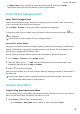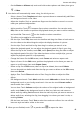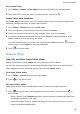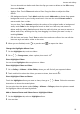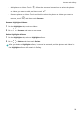User manual
Table Of Contents
- Contents
- Essentials
- Basic Gestures
- System Navigation
- Tablet Clone
- Lock and Unlock Your Screen
- Get Familiar with the Home Screen
- Notification and Status Icons
- Control Panel
- Quickly Access Frequently Used App Features
- Home Screen Widgets
- Set Your Wallpaper
- Screenshots & Screen Recording
- View and Clear Notifications
- Adjust Sound Settings
- Enter Text
- Multi-Window
- Power On and Off or Restart Your Device
- Charging
- Smart Features
- AI Voice
- AI Voice
- Set Alarms with Voice Commands
- Set Timers with Voice Commands
- Play Music or Videos with Voice Commands
- Open Apps with Voice Commands
- Speech Translation
- Set Calendar Events and Reminders with Voice Commands
- Set Up the System with Voice Commands
- Voice Search
- Enable AI Lens with AI Voice
- Enable AI Touch with AI Voice
- AI Lens
- AI Touch
- AI Search
- Easy Projection
- Multi-screen Collaboration Between Your Tablet and Phone
- Huawei Share
- AI Voice
- Camera and Gallery
- Launch Camera
- Take Photos
- Take Panoramic Photos
- Add Stickers to Photos
- Documents Mode
- Record Videos
- Time-Lapse Photography
- Adjust Camera Settings
- Manage Gallery
- Smart Photo Categorisation
- Huawei Vlog Editor
- Huawei Vlogs
- Highlights
- Apps
- Settings
- Search for Items in Settings
- Wi-Fi
- More Connections
- Home Screen & Wallpaper
- Display & Brightness
- Sounds & Vibration
- Notifications
- Biometrics & Password
- Apps
- Battery
- Storage
- Security
- Privacy
- Accessibility Features
- Users & Accounts
- System & Updates
- About Tablet
Clear the Cache of an App
Delete app cache les to free up storage space.
Go to Settings > Apps > Apps, select the app for which you want to clear the cache, then go
to Storage > Clear cache.
Calendar
Use Events
Events help you schedule activities in your daily and work life, such as attending company
meetings, arranging social get-togethers, and making credit card repayments. You can add
events and set reminders to help you arrange your schedule in advance.
Add an Event
1 Open Calendar and touch
.
2 Enter the details of the event, such as the title, location, and start and end times.
3 Touch Add reminder to set a time for the event reminder.
4 When you are nished, touch .
Search for an Event
1 On the Calendar screen, touch .
2 Enter keywords of your event in the search box, such as the title and location.
Share an Event
1 Open Calendar, then touch an event on a calendar screen or under the schedule tab.
2 Touch to share the event however you prefer when prompted.
Delete an Event
On the Calendar screen, touch the event you want to delete, then touch .
Set a Calendar
Notication
Set the calendar notication type according to your requirements. You can set status bar
notications, banner notications, and ringtone notications. After setting the default
reminder time, your device will send a notication at the specied time.
Go to Calendar >
> Settings.
• Touch Default reminder time or Reminder time for all-day events to set a reminder
time.
Apps
56