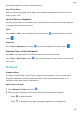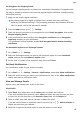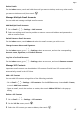User manual
Table Of Contents
- Contents
- Essentials
- Basic Gestures
- System Navigation
- Tablet Clone
- Lock and Unlock Your Screen
- Get Familiar with the Home Screen
- Notification and Status Icons
- Control Panel
- Quickly Access Frequently Used App Features
- Home Screen Widgets
- Set Your Wallpaper
- Screenshots & Screen Recording
- View and Clear Notifications
- Adjust Sound Settings
- Enter Text
- Multi-Window
- Power On and Off or Restart Your Device
- Charging
- Smart Features
- AI Voice
- AI Voice
- Set Alarms with Voice Commands
- Set Timers with Voice Commands
- Play Music or Videos with Voice Commands
- Open Apps with Voice Commands
- Speech Translation
- Set Calendar Events and Reminders with Voice Commands
- Set Up the System with Voice Commands
- Voice Search
- Enable AI Lens with AI Voice
- Enable AI Touch with AI Voice
- AI Lens
- AI Touch
- AI Search
- Easy Projection
- Multi-screen Collaboration Between Your Tablet and Phone
- Huawei Share
- AI Voice
- Camera and Gallery
- Launch Camera
- Take Photos
- Take Panoramic Photos
- Add Stickers to Photos
- Documents Mode
- Record Videos
- Time-Lapse Photography
- Adjust Camera Settings
- Manage Gallery
- Smart Photo Categorisation
- Huawei Vlog Editor
- Huawei Vlogs
- Highlights
- Apps
- Settings
- Search for Items in Settings
- Wi-Fi
- More Connections
- Home Screen & Wallpaper
- Display & Brightness
- Sounds & Vibration
- Notifications
- Biometrics & Password
- Apps
- Battery
- Storage
- Security
- Privacy
- Accessibility Features
- Users & Accounts
- System & Updates
- About Tablet
• Touch to insert a picture. Touch and hold the picture, then drag it to the desired
position in the note.
• To organise your notes for easier access and viewing, categorise a note after nishing
it.
3 Touch to save the note.
Add a Note by Scanning Documents
1 Open Notepad and go to Notes >
> > Scan document.
2 Align your device camera with the picture or
le you want to scan and touch to start
scanning. The scanned pages are saved in Notepad.
3 Go to Extract text > Save > Save images and text >
to save the note.
If your device does not have this option, it indicates that this feature is not supported.
Create Notes by Scanning Certicates or Cards
You can scan certicates or bank cards for future use and add watermarks to prevent theft.
1 Open Notepad and go to Notes >
> > Add card.
2 Point the camera to the
certicate or bank card you want to scan, and touch to scan
it one by one or consecutively. Touch
to preview the scanned copies.
3 (Optional) If you manually unskew the scanned copies, touch to preview them again.
4 To add a watermark to the scanned copies, touch Full-screen watermark or Single
watermark.
5 Touch to insert the modied scanned copy into the note.
6 Touch to save the note.
Add a Handwritten Note
You can add a handwritten note to write down thoughts and inspirations that would be
dicult to convey through text.
1 Go to Notepad > Notes and touch .
2 Touch to write or draw the content you want to note down in the selected colour.
3 Touch
to save the note.
Apps
59