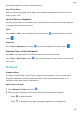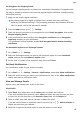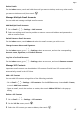User manual
Table Of Contents
- Contents
- Essentials
- Basic Gestures
- System Navigation
- Tablet Clone
- Lock and Unlock Your Screen
- Get Familiar with the Home Screen
- Notification and Status Icons
- Control Panel
- Quickly Access Frequently Used App Features
- Home Screen Widgets
- Set Your Wallpaper
- Screenshots & Screen Recording
- View and Clear Notifications
- Adjust Sound Settings
- Enter Text
- Multi-Window
- Power On and Off or Restart Your Device
- Charging
- Smart Features
- AI Voice
- AI Voice
- Set Alarms with Voice Commands
- Set Timers with Voice Commands
- Play Music or Videos with Voice Commands
- Open Apps with Voice Commands
- Speech Translation
- Set Calendar Events and Reminders with Voice Commands
- Set Up the System with Voice Commands
- Voice Search
- Enable AI Lens with AI Voice
- Enable AI Touch with AI Voice
- AI Lens
- AI Touch
- AI Search
- Easy Projection
- Multi-screen Collaboration Between Your Tablet and Phone
- Huawei Share
- AI Voice
- Camera and Gallery
- Launch Camera
- Take Photos
- Take Panoramic Photos
- Add Stickers to Photos
- Documents Mode
- Record Videos
- Time-Lapse Photography
- Adjust Camera Settings
- Manage Gallery
- Smart Photo Categorisation
- Huawei Vlog Editor
- Huawei Vlogs
- Highlights
- Apps
- Settings
- Search for Items in Settings
- Wi-Fi
- More Connections
- Home Screen & Wallpaper
- Display & Brightness
- Sounds & Vibration
- Notifications
- Biometrics & Password
- Apps
- Battery
- Storage
- Security
- Privacy
- Accessibility Features
- Users & Accounts
- System & Updates
- About Tablet
5 You can also swipe left on a recording to share, edit, or delete it.
To view your recordings, open Files, then search for and access the Sounds folder.
Play a Recording
Recording
les are listed on the Recorder home screen. Touch a recording to play it.
On the recording playback screen, you can:
• Touch to skip the muted parts.
• Touch to adjust the playback speed.
• Touch
to add a tag.
• Touch a tag to rename it.
Edit a Recording
1 On the Recorder home screen, touch a recording.
2 Touch Edit to display the waveform of the recording.
3 Drag the start and end bars to adjust the clip length. Pinch your
ngers on the waveform
to zoom in or out to adjust the clip length more precisely.
4 Touch Trim and select Keep selected part or Delete selected part.
Share Recordings
1 On the Recorder home screen, touch the recording you want to share.
2 Go to
> Share.
3 Select your preferred sharing method and follow the onscreen instructions to share the
recording.
Email
Introduction to Email
Add your email account in the Email app to start using your device for convenient email
access.
Add Email Accounts
Add your email account in the Email app to start using your device for convenient email
access.
Add a Personal Email Account
1 Open Email on your device, then select the default email or select from the available
letterbox providers.
Apps
63