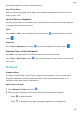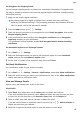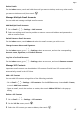User manual
Table Of Contents
- Contents
- Essentials
- Basic Gestures
- System Navigation
- Tablet Clone
- Lock and Unlock Your Screen
- Get Familiar with the Home Screen
- Notification and Status Icons
- Control Panel
- Quickly Access Frequently Used App Features
- Home Screen Widgets
- Set Your Wallpaper
- Screenshots & Screen Recording
- View and Clear Notifications
- Adjust Sound Settings
- Enter Text
- Multi-Window
- Power On and Off or Restart Your Device
- Charging
- Smart Features
- AI Voice
- AI Voice
- Set Alarms with Voice Commands
- Set Timers with Voice Commands
- Play Music or Videos with Voice Commands
- Open Apps with Voice Commands
- Speech Translation
- Set Calendar Events and Reminders with Voice Commands
- Set Up the System with Voice Commands
- Voice Search
- Enable AI Lens with AI Voice
- Enable AI Touch with AI Voice
- AI Lens
- AI Touch
- AI Search
- Easy Projection
- Multi-screen Collaboration Between Your Tablet and Phone
- Huawei Share
- AI Voice
- Camera and Gallery
- Launch Camera
- Take Photos
- Take Panoramic Photos
- Add Stickers to Photos
- Documents Mode
- Record Videos
- Time-Lapse Photography
- Adjust Camera Settings
- Manage Gallery
- Smart Photo Categorisation
- Huawei Vlog Editor
- Huawei Vlogs
- Highlights
- Apps
- Settings
- Search for Items in Settings
- Wi-Fi
- More Connections
- Home Screen & Wallpaper
- Display & Brightness
- Sounds & Vibration
- Notifications
- Biometrics & Password
- Apps
- Battery
- Storage
- Security
- Privacy
- Accessibility Features
- Users & Accounts
- System & Updates
- About Tablet
Set Encryption for Outgoing Emails
You can encrypt outgoing emails to protect your condential information. Encrypted emails
can only be viewed by recipients who have the required digital certicates, thereby ensuring
information security.
1 Apply for and install a digital
certicate.
You need to apply for a digital certicate from a trusted third-party certicate
authority (CA) before installing it. The processing procedure varies between dierent
CAs. For details, refer to the relevant CA website.
2 From the Inbox screen, go to > Settings.
3 Touch the account you want to set encryption for, touch Email encryption, then enable
Encrypt outgoing emails.
4 If the
certicate has been installed, select Encryption certicate and set Encryption
algorithm according to your preferences.
If no certicate has been installed, enable Send encrypted emails without installing
certicates.
Set Automatic Replies for an Exchange Account
1 Go to Email >
> Settings.
2 Select the Exchange account you want to set automatic replies for, touch Automatic
replies, and turn on the Automatic replies switch.
3 Set the time or content of the automatic reply, then touch Done.
Set Email
Notications
Set a notication mode for your emails as needed.
1 Go to Email > > Settings > General > Notications, and enable Allow notications.
2 Select the email account you want to set notications for, turn on the Allow notications
switch, then select a notication mode.
View and Manage Emails
Receive, view, and manage your emails in the inbox.
View Emails
1 Open Email, then swipe down on the Inbox screen to refresh the email list.
If you have multiple email accounts, touch Inbox and select the email account you want
to view. You can also view les in the Unread or Sent folder on the Folders list.
2 Open an email, then view, reply to, forward, or delete the email.
If you are notied about an important event in an email, go to > Add to calendar to
import the event into your calendar.
3 Swipe left or right on the email screen to view the previous or next email.
Apps
65