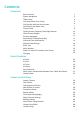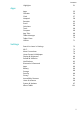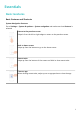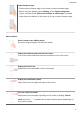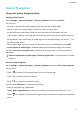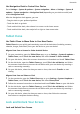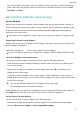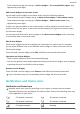User manual
Table Of Contents
- Contents
- Essentials
- Basic Gestures
- System Navigation
- Tablet Clone
- Lock and Unlock Your Screen
- Get Familiar with the Home Screen
- Notification and Status Icons
- Control Panel
- Quickly Access Frequently Used App Features
- Home Screen Widgets
- Set Your Wallpaper
- Screenshots & Screen Recording
- View and Clear Notifications
- Adjust Sound Settings
- Enter Text
- Multi-Window
- Power On and Off or Restart Your Device
- Charging
- Smart Features
- AI Voice
- AI Voice
- Set Alarms with Voice Commands
- Set Timers with Voice Commands
- Play Music or Videos with Voice Commands
- Open Apps with Voice Commands
- Speech Translation
- Set Calendar Events and Reminders with Voice Commands
- Set Up the System with Voice Commands
- Voice Search
- Enable AI Lens with AI Voice
- Enable AI Touch with AI Voice
- AI Lens
- AI Touch
- AI Search
- Easy Projection
- Multi-screen Collaboration Between Your Tablet and Phone
- Huawei Share
- AI Voice
- Camera and Gallery
- Launch Camera
- Take Photos
- Take Panoramic Photos
- Add Stickers to Photos
- Documents Mode
- Record Videos
- Time-Lapse Photography
- Adjust Camera Settings
- Manage Gallery
- Smart Photo Categorisation
- Huawei Vlog Editor
- Huawei Vlogs
- Highlights
- Apps
- Settings
- Search for Items in Settings
- Wi-Fi
- More Connections
- Home Screen & Wallpaper
- Display & Brightness
- Sounds & Vibration
- Notifications
- Biometrics & Password
- Apps
- Battery
- Storage
- Security
- Privacy
- Accessibility Features
- Users & Accounts
- System & Updates
- About Tablet
Use Navigation Dock to Control Your Device
Go to Settings > System & updates > System navigation > More or Settings > System &
updates > System navigation > Navigation Dock(depending on your device model) and
enable Navigation Dock.
After the Navigation dock appears, you can:
• Drag the dock to your preferred position.
• Touch the dock to go back.
• Touch and hold the dock, then release it to return to the home screen.
• Touch and hold the dock, then swipe left or right to view recent tasks.
Tablet Clone
Use Tablet Clone to Move Data to Your New Device
Tablet Clone lets you quickly and seamlessly move all the basic data (including contacts,
calendar, images, and videos) from your old device to your new device.
Migrate Data from a Huawei or Other Android Device
1 On your new device, open the Tablet Clone app, or go to Settings > System & updates >
Tablet Clone, touch This is the new device, and select Huawei or Other Android.
2 On your old device, follow the onscreen instructions to download and install Tablet Clone.
3 On the old device, open the Tablet Clone app, touch This is the old device, and follow
the onscreen instructions to connect the old device with your new device by scanning a
code or connecting manually.
4 On your old device, select the data you want to clone, then touch Transfer to start
cloning.
Migrate Data from an iPhone or iPad
1 On the new device, open the Tablet Clone app, or go to Settings > System & updates >
Tablet Clone, touch This is the new device, and select iPhone/iPad.
2 Follow the onscreen instructions to download and install Tablet Clone on your old device.
3 On the old device, open the Tablet Clone app, touch This is the old device, and follow
the onscreen instructions to connect the old device with your new device by scanning a
code or connecting manually.
4 On your old device, select the data you want to clone, then follow the onscreen
instructions to complete the data cloning.
Lock and Unlock Your Screen
Lock and Unlock Your Screen
Essentials
4