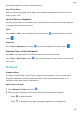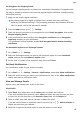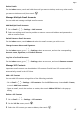User manual
Table Of Contents
- Contents
- Essentials
- Basic Gestures
- System Navigation
- Tablet Clone
- Lock and Unlock Your Screen
- Get Familiar with the Home Screen
- Notification and Status Icons
- Control Panel
- Quickly Access Frequently Used App Features
- Home Screen Widgets
- Set Your Wallpaper
- Screenshots & Screen Recording
- View and Clear Notifications
- Adjust Sound Settings
- Enter Text
- Multi-Window
- Power On and Off or Restart Your Device
- Charging
- Smart Features
- AI Voice
- AI Voice
- Set Alarms with Voice Commands
- Set Timers with Voice Commands
- Play Music or Videos with Voice Commands
- Open Apps with Voice Commands
- Speech Translation
- Set Calendar Events and Reminders with Voice Commands
- Set Up the System with Voice Commands
- Voice Search
- Enable AI Lens with AI Voice
- Enable AI Touch with AI Voice
- AI Lens
- AI Touch
- AI Search
- Easy Projection
- Multi-screen Collaboration Between Your Tablet and Phone
- Huawei Share
- AI Voice
- Camera and Gallery
- Launch Camera
- Take Photos
- Take Panoramic Photos
- Add Stickers to Photos
- Documents Mode
- Record Videos
- Time-Lapse Photography
- Adjust Camera Settings
- Manage Gallery
- Smart Photo Categorisation
- Huawei Vlog Editor
- Huawei Vlogs
- Highlights
- Apps
- Settings
- Search for Items in Settings
- Wi-Fi
- More Connections
- Home Screen & Wallpaper
- Display & Brightness
- Sounds & Vibration
- Notifications
- Biometrics & Password
- Apps
- Battery
- Storage
- Security
- Privacy
- Accessibility Features
- Users & Accounts
- System & Updates
- About Tablet
Delete Emails
On the Inbox screen, touch and hold the email you want to delete, touch any other emails
you want to delete as well, then touch .
Manage Multiple Email Accounts
You can add and manage multiple email accounts.
Add Multiple Email Accounts
1 Go to Email > > Settings > Add account.
2 Select an existing email service provider or enter a new email address and password to
add an email account.
Switch Between Email Accounts
On the Inbox screen, touch Inbox and select the email account you wish to use.
Change Account Name and Signature
On the Inbox screen, go to
> Settings, select an account, and set the corresponding
Account name, Signature, and Default account.
Log Out of an Email Account
On the Inbox screen, go to > Settings, select an account, and touch Remove account.
Manage VIP Contacts
Important email contacts can be added as VIP contacts. Emails from VIP contacts will be
automatically stored in the VIP inbox.
Add a VIP Contact
You can add VIP contacts using either of the following methods:
• Go to Email > > Settings > VIP contacts. On the VIP list screen, choose Add > Create,
or touch Add from contacts.
• Open an email, touch the receiver or sender, then touch Add to VIP list in the pop-up
dialog.
Delete a VIP Contact
1 Go to Email > > Settings > VIP contacts.
2 On the VIP list screen, touch .
3 Select the VIP contact you want to delete, then touch .
Apps
67