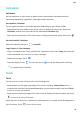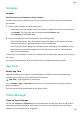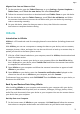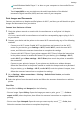User manual
Table Of Contents
- Contents
- Essentials
- Basic Gestures
- System Navigation
- Tablet Clone
- Lock and Unlock Your Screen
- Get Familiar with the Home Screen
- Notification and Status Icons
- Control Panel
- Quickly Access Frequently Used App Features
- Home Screen Widgets
- Set Your Wallpaper
- Screenshots & Screen Recording
- View and Clear Notifications
- Adjust Sound Settings
- Enter Text
- Multi-Window
- Power On and Off or Restart Your Device
- Charging
- Smart Features
- AI Voice
- AI Voice
- Set Alarms with Voice Commands
- Set Timers with Voice Commands
- Play Music or Videos with Voice Commands
- Open Apps with Voice Commands
- Speech Translation
- Set Calendar Events and Reminders with Voice Commands
- Set Up the System with Voice Commands
- Voice Search
- Enable AI Lens with AI Voice
- Enable AI Touch with AI Voice
- AI Lens
- AI Touch
- AI Search
- Easy Projection
- Multi-screen Collaboration Between Your Tablet and Phone
- Huawei Share
- AI Voice
- Camera and Gallery
- Launch Camera
- Take Photos
- Take Panoramic Photos
- Add Stickers to Photos
- Documents Mode
- Record Videos
- Time-Lapse Photography
- Adjust Camera Settings
- Manage Gallery
- Smart Photo Categorisation
- Huawei Vlog Editor
- Huawei Vlogs
- Highlights
- Apps
- Settings
- Search for Items in Settings
- Wi-Fi
- More Connections
- Home Screen & Wallpaper
- Display & Brightness
- Sounds & Vibration
- Notifications
- Biometrics & Password
- Apps
- Battery
- Storage
- Security
- Privacy
- Accessibility Features
- Users & Accounts
- System & Updates
- About Tablet
Migrate Data from an iPhone or iPad
1 On the new device, open the Tablet Clone app, or go to Settings > System & updates >
Tablet Clone, touch This is the new device, and select iPhone/iPad.
2 Follow the onscreen instructions to download and install Tablet Clone on your old device.
3 On the old device, open the Tablet Clone app, touch This is the old device, and follow
the onscreen instructions to connect the old device with your new device by scanning a
code or connecting manually.
4 On your old device, select the data you want to clone, then follow the onscreen
instructions to complete the data cloning.
HiSuite
Introduction to HiSuite
HiSuite is a PC-based tool used for managing Huawei's smart devices (including phones and
tablets).
With HiSuite, you can use a computer to manage the data on your device, such as contacts,
messages, pictures, videos, and apps. You can also use this tool to back up or restore data, or
update your device to the latest system version.
1 Visit the
ocial Huawei website on your computer, search for HiSuite, then download and
install the latest version.
2 Use a USB cable to connect your device to your computer. When the Use USB to dialog
box is displayed on your device, select Transfer les and follow the onscreen instructions
to complete the authentication.
3 Open HiSuite on your computer and follow the onscreen instructions to agree to install
HiSuite to your device.
4 Open HiSuite on your device, enter the Connection
verication code displayed on the
screen into the text box in HiSuite on your computer, and click Connect.
To disconnect from your device, touch DISCONNECT on the HiSuite screen on your device, or
disconnect the USB cable.
Back Up and Restore Data Using HiSuite
After installing HiSuite on your computer and connecting your computer with your device,
you can use HiSuite to back up data (such as contacts, messages, call logs, photos, videos,
audio les, and documents) from your device to your computer. You can also restore data on
your device from your computer.
Back Up Data to a Computer
1 On the home screen of HiSuite on your computer, click Back Up and follow the onscreen
instructions to complete authorisation and conrmation on your device and computer.
Apps
71