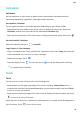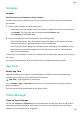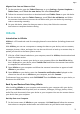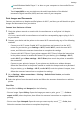User manual
Table Of Contents
- Contents
- Essentials
- Basic Gestures
- System Navigation
- Tablet Clone
- Lock and Unlock Your Screen
- Get Familiar with the Home Screen
- Notification and Status Icons
- Control Panel
- Quickly Access Frequently Used App Features
- Home Screen Widgets
- Set Your Wallpaper
- Screenshots & Screen Recording
- View and Clear Notifications
- Adjust Sound Settings
- Enter Text
- Multi-Window
- Power On and Off or Restart Your Device
- Charging
- Smart Features
- AI Voice
- AI Voice
- Set Alarms with Voice Commands
- Set Timers with Voice Commands
- Play Music or Videos with Voice Commands
- Open Apps with Voice Commands
- Speech Translation
- Set Calendar Events and Reminders with Voice Commands
- Set Up the System with Voice Commands
- Voice Search
- Enable AI Lens with AI Voice
- Enable AI Touch with AI Voice
- AI Lens
- AI Touch
- AI Search
- Easy Projection
- Multi-screen Collaboration Between Your Tablet and Phone
- Huawei Share
- AI Voice
- Camera and Gallery
- Launch Camera
- Take Photos
- Take Panoramic Photos
- Add Stickers to Photos
- Documents Mode
- Record Videos
- Time-Lapse Photography
- Adjust Camera Settings
- Manage Gallery
- Smart Photo Categorisation
- Huawei Vlog Editor
- Huawei Vlogs
- Highlights
- Apps
- Settings
- Search for Items in Settings
- Wi-Fi
- More Connections
- Home Screen & Wallpaper
- Display & Brightness
- Sounds & Vibration
- Notifications
- Biometrics & Password
- Apps
- Battery
- Storage
- Security
- Privacy
- Accessibility Features
- Users & Accounts
- System & Updates
- About Tablet
These steps may be dierent if you are sharing les directly from an app.
4 Touch the icon of the receiving device to establish a connection, then share the les.
5 On the receiving device, accept the Wi-Fi Direct transfer request.
Then search for and access the Wi-Fi Direct folder in Files to view the received les.
More Connections
Project Your Device Screen Wirelessly
Project your device wirelessly to stream movies and work on a bigger screen (such as a TV).
Dierent display devices support dierent projection protocols. Therefore, the projection
method may vary. Choose a suitable method based on the protocol supported by your device.
For details about the supported projection protocols, refer to the product manual or
contact the product manufacturer.
Display devices that support DVKit, Cast+, or Miracast:
1 Ensure that the DVKit/Cast+/Miracast switch or the projection switch is enabled on the
display device. For details about how to turn on the switch, refer to the product manual or
contact the product manufacturer.
2 Swipe down from the upper right edge of your device to display Control Panel and touch
.
3 In Control Panel, touch to expand the shortcut switches panel(depending on your
device model), then touch Wireless Projection. Your device will then start searching for
available external displays.
You can also go to Settings > More connections and touch Wireless Projection.
4 Touch the device that you want to project your device to from the detected devices.
To exit wireless projection, swipe down from the upper left edge of the screen to display
Notication panel and touch Disconnect.
Display devices that support DLNA:
1 Before you get started, connect your device and the display device to the same Wi-Fi
network.
2 Ensure that the DLNA switch or the projection switch is enabled on the display device. For
details about how to turn on the switch, refer to the product manual or contact the
product manufacturer.
3 Open a media app, such as Gallery, Music, or HUAWEI Video, on your device, open the
content that you want to project, then select the option to project it to the external
display.
For instance, open Gallery on your device, open the photo or video that you want to
project to the external display, then go to
> Project. Then touch the device that you
want to project the content to from the detected devices.
Settings
74