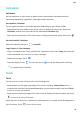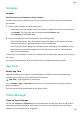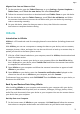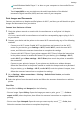User manual
Table Of Contents
- Contents
- Essentials
- Basic Gestures
- System Navigation
- Tablet Clone
- Lock and Unlock Your Screen
- Get Familiar with the Home Screen
- Notification and Status Icons
- Control Panel
- Quickly Access Frequently Used App Features
- Home Screen Widgets
- Set Your Wallpaper
- Screenshots & Screen Recording
- View and Clear Notifications
- Adjust Sound Settings
- Enter Text
- Multi-Window
- Power On and Off or Restart Your Device
- Charging
- Smart Features
- AI Voice
- AI Voice
- Set Alarms with Voice Commands
- Set Timers with Voice Commands
- Play Music or Videos with Voice Commands
- Open Apps with Voice Commands
- Speech Translation
- Set Calendar Events and Reminders with Voice Commands
- Set Up the System with Voice Commands
- Voice Search
- Enable AI Lens with AI Voice
- Enable AI Touch with AI Voice
- AI Lens
- AI Touch
- AI Search
- Easy Projection
- Multi-screen Collaboration Between Your Tablet and Phone
- Huawei Share
- AI Voice
- Camera and Gallery
- Launch Camera
- Take Photos
- Take Panoramic Photos
- Add Stickers to Photos
- Documents Mode
- Record Videos
- Time-Lapse Photography
- Adjust Camera Settings
- Manage Gallery
- Smart Photo Categorisation
- Huawei Vlog Editor
- Huawei Vlogs
- Highlights
- Apps
- Settings
- Search for Items in Settings
- Wi-Fi
- More Connections
- Home Screen & Wallpaper
- Display & Brightness
- Sounds & Vibration
- Notifications
- Biometrics & Password
- Apps
- Battery
- Storage
- Security
- Privacy
- Accessibility Features
- Users & Accounts
- System & Updates
- About Tablet
Share Files Between Your Device and Computer
You can use Huawei Share to share les between your device and computer.
1 Swipe down from the upper right edge of your device to display Control Panel, touch
to expand the shortcut switches panel(depending on your device model), then enable
Huawei Share.
2 Open PC Manager on your computer and enable Huawei Share.
You can transfer les in the following ways:
From your device to your computer:
1 On your device, touch and hold to select les to be transferred, then touch Share.
2 From the device list, select the name of the target computer.
3 In the displayed dialog box on your computer, click Accept.
4 After the transfer is successful, the folder where the transferred les are saved will be
automatically opened on your computer for your easy access.
From your computer to your device:
• Transfer by sharing
1 On the computer, right-click the
les to be transferred and select Huawei Share.
2 From the device list that pops up, select your device.
3 In the displayed dialog box on your device, touch Accept.
• Transfer by dragging
1 Select the le to be transferred and drag it to the corresponding device on the Huawei
Share screen.
2 In the displayed dialog box on your device, touch Accept.
Ensure that PC Manager is running version 11.1 or later.
Transfer Data Between Your Device and Computer with a USB Cable
1 Connect your device to a computer with a USB cable.
After the driver is automatically installed on the computer, the drive name corresponding
to your device will be displayed after you touch This PC (Computer).
2 Swipe down from the upper left edge of your device to open the notication panel, touch
Touch for more options, and select a USB connection method:
• Touch Transfer photos on your device. Open the drive corresponding to your device on
your computer. You can then view and copy pictures from your device to your
computer. You can also copy pictures from your computer to your device.
• Touch Transfer les on your device. Open the drive corresponding to your device on
your computer. You can then view and copy audio clips, videos, and documents from
your device to your computer. You can also copy these les from the computer to your
device.
Settings
76