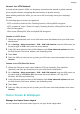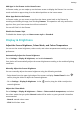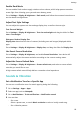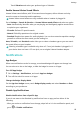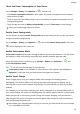User manual
Table Of Contents
- Contents
- Essentials
- Basic Gestures
- System Navigation
- Tablet Clone
- Lock and Unlock Your Screen
- Get Familiar with the Home Screen
- Notification and Status Icons
- Control Panel
- Quickly Access Frequently Used App Features
- Home Screen Widgets
- Set Your Wallpaper
- Screenshots & Screen Recording
- View and Clear Notifications
- Adjust Sound Settings
- Enter Text
- Multi-Window
- Power On and Off or Restart Your Device
- Charging
- Smart Features
- AI Voice
- AI Voice
- Set Alarms with Voice Commands
- Set Timers with Voice Commands
- Play Music or Videos with Voice Commands
- Open Apps with Voice Commands
- Speech Translation
- Set Calendar Events and Reminders with Voice Commands
- Set Up the System with Voice Commands
- Voice Search
- Enable AI Lens with AI Voice
- Enable AI Touch with AI Voice
- AI Lens
- AI Touch
- AI Search
- Easy Projection
- Multi-screen Collaboration Between Your Tablet and Phone
- Huawei Share
- AI Voice
- Camera and Gallery
- Launch Camera
- Take Photos
- Take Panoramic Photos
- Add Stickers to Photos
- Documents Mode
- Record Videos
- Time-Lapse Photography
- Adjust Camera Settings
- Manage Gallery
- Smart Photo Categorisation
- Huawei Vlog Editor
- Huawei Vlogs
- Highlights
- Apps
- Settings
- Search for Items in Settings
- Wi-Fi
- More Connections
- Home Screen & Wallpaper
- Display & Brightness
- Sounds & Vibration
- Notifications
- Biometrics & Password
- Apps
- Battery
- Storage
- Security
- Privacy
- Accessibility Features
- Users & Accounts
- System & Updates
- About Tablet
Enable Dark Mode
You can enable Dark mode to apply a darker colour scheme, which helps prevent excessive
screen light from irritating your eyes and saves battery power.
Go to Settings > Display & brightness > Dark mode, and follow the onscreen instructions to
set the related congurations.
Adjust Text Style Settings
You can adjust the system text size and app display size, as well as the text style.
Text Size and Weight
Go to Settings > Display & brightness > Text size and weight and drag the slider for Text
size or Text weight.
Enlarge or Reduce Display Size
Display size determines the size of content (including text and images) displayed within
apps.
Go to Settings > Display & brightness > Display size, and drag the slider for Display size.
Use Smart Screen Resolution
Go to Settings > Display & brightness, and enable Smart Resolution. Your device will
automatically adjust the screen resolution according to the current running status.
Adjust the Screen Refresh Rate
Go to Settings > Display & brightness > Screen refresh rate, and select a screen refresh
rate that you would like to use.
A high screen refresh rate will help deliver a smoother visual experience.
Sounds & Vibration
Set a
Notication Tone for a Specic App
You can set a notication tone for certain apps by doing the following:
1 Go to Settings > Apps > Apps.
2 Select an app (such as Notepad).
3 Go to
Notications > To-do notications > Notication sound.
4 You can then:
• Set a tone.
Select a preset tone, or touch Music on device to select a locally saved song.
• Set a vibration pattern.
Settings
82