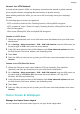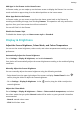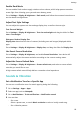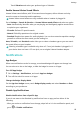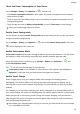User manual
Table Of Contents
- Contents
- Essentials
- Basic Gestures
- System Navigation
- Tablet Clone
- Lock and Unlock Your Screen
- Get Familiar with the Home Screen
- Notification and Status Icons
- Control Panel
- Quickly Access Frequently Used App Features
- Home Screen Widgets
- Set Your Wallpaper
- Screenshots & Screen Recording
- View and Clear Notifications
- Adjust Sound Settings
- Enter Text
- Multi-Window
- Power On and Off or Restart Your Device
- Charging
- Smart Features
- AI Voice
- AI Voice
- Set Alarms with Voice Commands
- Set Timers with Voice Commands
- Play Music or Videos with Voice Commands
- Open Apps with Voice Commands
- Speech Translation
- Set Calendar Events and Reminders with Voice Commands
- Set Up the System with Voice Commands
- Voice Search
- Enable AI Lens with AI Voice
- Enable AI Touch with AI Voice
- AI Lens
- AI Touch
- AI Search
- Easy Projection
- Multi-screen Collaboration Between Your Tablet and Phone
- Huawei Share
- AI Voice
- Camera and Gallery
- Launch Camera
- Take Photos
- Take Panoramic Photos
- Add Stickers to Photos
- Documents Mode
- Record Videos
- Time-Lapse Photography
- Adjust Camera Settings
- Manage Gallery
- Smart Photo Categorisation
- Huawei Vlog Editor
- Huawei Vlogs
- Highlights
- Apps
- Settings
- Search for Items in Settings
- Wi-Fi
- More Connections
- Home Screen & Wallpaper
- Display & Brightness
- Sounds & Vibration
- Notifications
- Biometrics & Password
- Apps
- Battery
- Storage
- Security
- Privacy
- Accessibility Features
- Users & Accounts
- System & Updates
- About Tablet
Enable Lockdown
There are many ways your device can be unlocked. In some cases (such as if you are asleep
while taking public transport), password unlock is more secure than other unlock methods.
When Lockdown mode is enabled, you will only be able to unlock your device using your lock
screen password. Other unlock methods will be temporarily disabled.
You must set a lock screen password to use this feature.
1 Go to Settings > Biometrics & password > Secure lock settings, and enable Show
Lockdown option.
2 Press and hold the Power button until the Lockdown option is displayed on the screen.
3 Touch Lockdown and follow the onscreen instructions to enable Lockdown mode. Once
Lockdown mode is enabled, your device can only be unlocked using the lock screen
password.
4 Lockdown mode is automatically disabled when you unlock your device. You can use other
unlock methods as usual the next time you unlock your device.
If you need to re-enable Lockdown mode, press and hold the Power button and touch the
Lockdown option again.
Apps
Enable App Twin
App Twin enables you to log in to two WhatsApp or Facebook accounts simultaneously,
allowing you to keep your work and private life separate.
App Twin is only supported by some apps.
Go to Settings > Apps > App Twin and turn on or o the switch for the app you want to
apply the feature.
The twin app will then be displayed on the home screen.
View or Change App Settings
Go to Settings > Apps > Apps and touch an app. You can force stop it, uninstall it, view and
change the app permissions, set notication modes, and more.
Some apps cannot be uninstalled.
Check the App Version or Change the App Settings
Go to Settings > Apps > Apps and touch the app you are interested in to go to its details
screen. The version of the app is displayed next to the app icon.
Battery
Settings
86