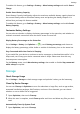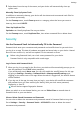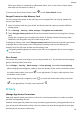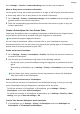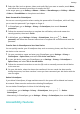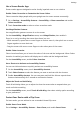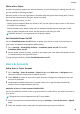User manual
Table Of Contents
- Contents
- Essentials
- Basic Gestures
- System Navigation
- Tablet Clone
- Lock and Unlock Your Screen
- Get Familiar with the Home Screen
- Notification and Status Icons
- Control Panel
- Quickly Access Frequently Used App Features
- Home Screen Widgets
- Set Your Wallpaper
- Screenshots & Screen Recording
- View and Clear Notifications
- Adjust Sound Settings
- Enter Text
- Multi-Window
- Power On and Off or Restart Your Device
- Charging
- Smart Features
- AI Voice
- AI Voice
- Set Alarms with Voice Commands
- Set Timers with Voice Commands
- Play Music or Videos with Voice Commands
- Open Apps with Voice Commands
- Speech Translation
- Set Calendar Events and Reminders with Voice Commands
- Set Up the System with Voice Commands
- Voice Search
- Enable AI Lens with AI Voice
- Enable AI Touch with AI Voice
- AI Lens
- AI Touch
- AI Search
- Easy Projection
- Multi-screen Collaboration Between Your Tablet and Phone
- Huawei Share
- AI Voice
- Camera and Gallery
- Launch Camera
- Take Photos
- Take Panoramic Photos
- Add Stickers to Photos
- Documents Mode
- Record Videos
- Time-Lapse Photography
- Adjust Camera Settings
- Manage Gallery
- Smart Photo Categorisation
- Huawei Vlog Editor
- Huawei Vlogs
- Highlights
- Apps
- Settings
- Search for Items in Settings
- Wi-Fi
- More Connections
- Home Screen & Wallpaper
- Display & Brightness
- Sounds & Vibration
- Notifications
- Biometrics & Password
- Apps
- Battery
- Storage
- Security
- Privacy
- Accessibility Features
- Users & Accounts
- System & Updates
- About Tablet
Disable Password Vault
Password Vault is enabled by default, but can be disabled if required.
Go to Settings > Security > Password Vault, and disable Save and autoll usernames and
passwords.
Use App Lock to Protect Your Privacy
You can lock apps containing private data, such as chat and payment apps, to prevent
unauthorised access.
Enable App Lock
Go to Settings > Security > App Lock > Enable, follow the onscreen instructions to set an
App Lock password, and select an app to be locked.
If you have enabled face or ngerprint unlock, you can link App Lock with a face ID or
ngerprint ID as prompted.
Change the App Lock Password or Security Questions
Enter the App Lock settings screen, go to Password settings > Password type, and select
Lock screen password or Custom PIN as the App Lock password.
If you select Custom PIN, you can go on to set a new password and security questions.
Cancel or Disable App Lock
On the App Lock settings screen, you can perform the following:
• Cancel App Lock: On the list of locked apps, toggle o the switches beside the apps for
which you want to cancel App Lock.
• Disable App Lock: Disable App Lock and follow the onscreen instructions to touch
DISABLE. This will cancel all locks and clear all app lock settings.
Enable Smart Unlock
Smart Unlock enables you to unlock your device with a Bluetooth device, such as a smart
band, without a password, ngerprint, or facial authentication.
1 Pair your device with the Bluetooth device.
After the pairing is successful, the Bluetooth device name will be displayed in the Paired
devices list on the Bluetooth settings screen.
2 On your device, go to Settings > Biometrics & password > Smart Unlock, and enable
Smart Unlock.
3 Follow the onscreen instructions to set the lock screen password. Skip this step if a lock
screen password has already been set.
4 On Smart Unlock the screen, touch Add device, select the desired Bluetooth device from
the Paired devices list, and follow the onscreen instructions.
After it has been selected, the Bluetooth device name will be displayed in the Unlocking
device list.
Settings
90