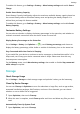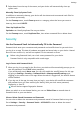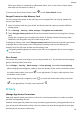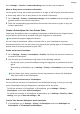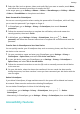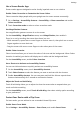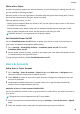User manual
Table Of Contents
- Contents
- Essentials
- Basic Gestures
- System Navigation
- Tablet Clone
- Lock and Unlock Your Screen
- Get Familiar with the Home Screen
- Notification and Status Icons
- Control Panel
- Quickly Access Frequently Used App Features
- Home Screen Widgets
- Set Your Wallpaper
- Screenshots & Screen Recording
- View and Clear Notifications
- Adjust Sound Settings
- Enter Text
- Multi-Window
- Power On and Off or Restart Your Device
- Charging
- Smart Features
- AI Voice
- AI Voice
- Set Alarms with Voice Commands
- Set Timers with Voice Commands
- Play Music or Videos with Voice Commands
- Open Apps with Voice Commands
- Speech Translation
- Set Calendar Events and Reminders with Voice Commands
- Set Up the System with Voice Commands
- Voice Search
- Enable AI Lens with AI Voice
- Enable AI Touch with AI Voice
- AI Lens
- AI Touch
- AI Search
- Easy Projection
- Multi-screen Collaboration Between Your Tablet and Phone
- Huawei Share
- AI Voice
- Camera and Gallery
- Launch Camera
- Take Photos
- Take Panoramic Photos
- Add Stickers to Photos
- Documents Mode
- Record Videos
- Time-Lapse Photography
- Adjust Camera Settings
- Manage Gallery
- Smart Photo Categorisation
- Huawei Vlog Editor
- Huawei Vlogs
- Highlights
- Apps
- Settings
- Search for Items in Settings
- Wi-Fi
- More Connections
- Home Screen & Wallpaper
- Display & Brightness
- Sounds & Vibration
- Notifications
- Biometrics & Password
- Apps
- Battery
- Storage
- Security
- Privacy
- Accessibility Features
- Users & Accounts
- System & Updates
- About Tablet
Manage the Location Permission
After being granted the Location permission, an app can obtain your location information.
For example, if a map app is granted the Location permission, it can provide you with
location and navigation services. You can revoke the permission if you do not need these
services.
1 Go to Settings > Apps > Permission manager.
2 On the Permission manager screen, touch Location, then touch the icon of the app you
want to change the permission for to manage the Location access.
Manage Permissions to Access Other Private Data
You can also manage permissions to access your personal data, such as Contacts, Messaging,
Call logs, Body sensors, Calendar, and Camera, to enjoy better services and protect your
privacy.
Calling services are not supported on Wi-Fi only tablets.
On the Permission manager screen, touch the permission you want to manage, and toggle
the switch for each app on or o as required.
Use Location Services
Some apps need to obtain your location information to provide better services. You can
enable or disable location services, and grant or deny the permission to access location
information for particular apps as required.
Enable or Disable Location Services
You can enable or disable Location Services in the following ways:
• Swipe down from the upper right edge of the screen to display Control Panel, touch
to expand the shortcut switches panel(depending on your device model), and enable or
disable Location. You can touch and hold Location to access the settings screen of
Location.
• Go to Settings > Location and enable or disable Access my location.
After Location Services is disabled, your device will prevent all apps and services from
collecting and using the location information, with the exception of some built-in apps. When
apps or services need to use the location information, your device will remind you to enable
Location Services again.
Increase the Accuracy of Location Services
You can improve the positioning accuracy of your device by allowing apps and services to
scan for nearby Wi-Fi networks and Bluetooth devices or access supplementary data from
global navigation satellite systems (GNSS).
High-accuracy positioning is only supported on certain products.
Settings
92