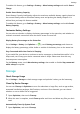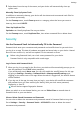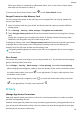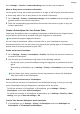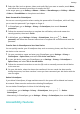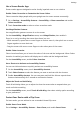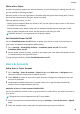User manual
Table Of Contents
- Contents
- Essentials
- Basic Gestures
- System Navigation
- Tablet Clone
- Lock and Unlock Your Screen
- Get Familiar with the Home Screen
- Notification and Status Icons
- Control Panel
- Quickly Access Frequently Used App Features
- Home Screen Widgets
- Set Your Wallpaper
- Screenshots & Screen Recording
- View and Clear Notifications
- Adjust Sound Settings
- Enter Text
- Multi-Window
- Power On and Off or Restart Your Device
- Charging
- Smart Features
- AI Voice
- AI Voice
- Set Alarms with Voice Commands
- Set Timers with Voice Commands
- Play Music or Videos with Voice Commands
- Open Apps with Voice Commands
- Speech Translation
- Set Calendar Events and Reminders with Voice Commands
- Set Up the System with Voice Commands
- Voice Search
- Enable AI Lens with AI Voice
- Enable AI Touch with AI Voice
- AI Lens
- AI Touch
- AI Search
- Easy Projection
- Multi-screen Collaboration Between Your Tablet and Phone
- Huawei Share
- AI Voice
- Camera and Gallery
- Launch Camera
- Take Photos
- Take Panoramic Photos
- Add Stickers to Photos
- Documents Mode
- Record Videos
- Time-Lapse Photography
- Adjust Camera Settings
- Manage Gallery
- Smart Photo Categorisation
- Huawei Vlog Editor
- Huawei Vlogs
- Highlights
- Apps
- Settings
- Search for Items in Settings
- Wi-Fi
- More Connections
- Home Screen & Wallpaper
- Display & Brightness
- Sounds & Vibration
- Notifications
- Biometrics & Password
- Apps
- Battery
- Storage
- Security
- Privacy
- Accessibility Features
- Users & Accounts
- System & Updates
- About Tablet
Go to Settings > Location > Advanced settings, then set them up as required.
Allow or Deny Access to Location Information
You can grant or deny the Location permission to an app, as well as grant permanent access
or access only while in use or deny access to the location information.
1 Go to Settings > Privacy > Permission manager, touch Location, and check apps to be
granted access to the location information.
2 Touch the corresponding app and follow the onscreen instructions to grant or deny the
Location permission.
Create a PrivateSpace for Your Private Data
Create your PrivateSpace that is completely independent of MainSpace (the original space)
on your device, which can be accessed using your
ngerprint or a password.
Not all devices support ngerprint features.
You can move private photos, videos, and other les to your PrivateSpace to prevent
unauthorised access. You can also move your payment and gaming apps to PrivateSpace to
prevent them from being accessed by your child.
Enable and Access PrivateSpace
1 Go to Settings > Privacy > PrivateSpace > Enable, and follow the onscreen instructions
to create a PrivateSpace.
2 You can enter your PrivateSpace using either of the following methods:
• On the lock screen, access PrivateSpace using the ngerprint or password set for the
space.
• Alternatively, in MainSpace, go to Settings > Privacy > PrivateSpace, and touch Log
in.
If you restart your device, you have to enter the password to access the MainSpace
rst, then switch to the PrivateSpace.
Hide or Unhide the Entrance to PrivateSpace
You can hide the entrance to PrivateSpace in the MainSpace settings, so that you can only
access PrivateSpace using the ngerprint or password set for the space.
• To hide the entrance to PrivateSpace: In PrivateSpace, go to Settings > Privacy >
PrivateSpace, and enable Hide PrivateSpace.
• To unhide the entrance to PrivateSpace: In MainSpace, go to Settings > Security > More
settings, then go to Show all settings > OK.
Transfer Files Between MainSpace and PrivateSpace
1 In PrivateSpace, go to Settings > Privacy > PrivateSpace, and touch MainSpace to
PrivateSpace or PrivateSpace to MainSpace.
Settings
93