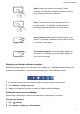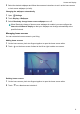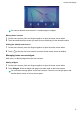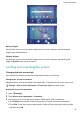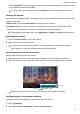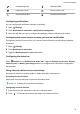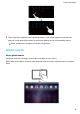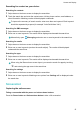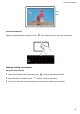Operation Manual
Swipe: Swipe your fingers on the screen. Swipe
vertically or horizontally to browse other home screens,
scroll through a document, and more.
Drag: Touch and hold an item, and then move it to
another position. For example, use this gesture to
rearrange apps and widgets on the home screen.
Spread fingers apart: Spread two fingers apart on the
screen. For example, spread two fingers apart to zoom in
on a picture or web page.
Pinch fingers together: Pinch two fingers together on
the screen. For example, pinch two fingers together to
zoom out on an image.
Displaying or hiding notification badges
Notification badges appear in the top-right corner of app icons. The badge number indicates the
number of new notifications. Open the corresponding app to view notification details.
1 On the home screen, pinch two fingers together to open the home screen editor.
2 Touch Settings > Badge app icons.
3 Toggle the corresponding switch to enable or disable notification badges.
Setting the home screen wallpaper
Choose from a wide range of themes and wallpapers to personalize your device.
Changing the wallpaper
1 Open Settings.
2 Touch Display > Wallpaper > Set wallpaper.
Screen and Display
7