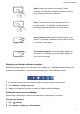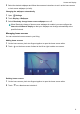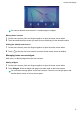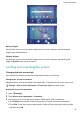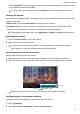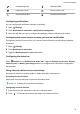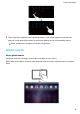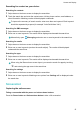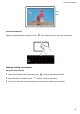Operation Manual
3 Enter your lock screen signature and touch Save.
Your lock screen signature will be displayed on the lock screen.
Notification panel and status bar
About the status bar
Use the status bar to access the notification panel and check your device's status.
Opening the notification panel and status bar
Opening the notification panel and status bar from the lock screen
Turn on the screen and swipe down from the status bar to open the notification panel. Then you
can switch on or off shortcut switches, or view notification messages.
Opening the notification panel and status par when the screen is unlocked
Swipe down from the status bar to open the notification panel. Then you can switch on or off
shortcut switches, or view notification messages.
About notification and status icons
Status icons
Status icons are displayed on the right-hand side of the notification bar and tell you about your
device's status, including network connections, signal strength, battery, and time.
Status icons may vary according to your region or carrier.
Roaming Airplane mode enabled
Bluetooth enabled Connected over Wi-Fi
Wi-Fi network available Receiving location data from GPS
Vibration mode enabled Silent mode enabled
Alarm enabled Charging
Battery full Battery low
Headset inserted No SIM card found
Notification icons
Notification icons are displayed on the left-hand side of the status bar when you receive a new
message, notification, or reminder.
Missed calls New emails
Screen and Display
12