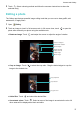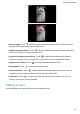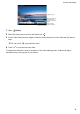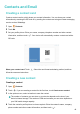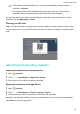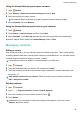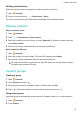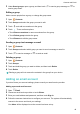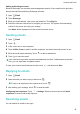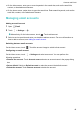Operation Manual
Deleting contact history
Delete call records and text messages by contact to protect your privacy.
1 Open Contacts.
2 Select a contact and touch > Erase traces > Erase.
Your device will delete all call records and text messages for the selected contact.
Sharing contacts
Share a contact's vCard
1 Open Contacts.
2 Touch > Import/Export > Share contact.
3 Select the contacts you want to share, or touch "Select all" to select all contacts, and then
touch Share contact.
4 Choose your sharing method and follow the onscreen instructions.
Share a contact's QR code
1 Open
Contacts
2 Select the contact you want to share. Touch the QR code and select Share.
3 Choose your sharing method and follow the onscreen instructions.
If the other device has a camera that can scan QR codes, you can also share a contact
by scanning the contact's QR code.
Contact groups
Creating a group
1 Open
Contacts.
2 Touch Groups and select
.
3 Enter the group name (for example, Family or Friends) and touch OK.
4 Touch . Select the contacts you want to add to the group and touch .
Using smart groups
Use smart groups to automatically group contacts by company, location, or contact frequency.
1 Open Contacts.
2 Touch Groups.
Contacts and Email
43