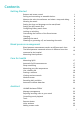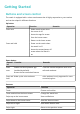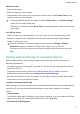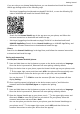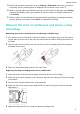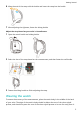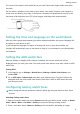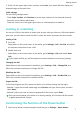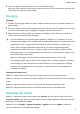WATCH D User Guide-(MLY-B10,01,en-gb)
Table Of Contents
- Contents
- Getting Started
- Buttons and screen control
- Pairing and connecting to wearable devices
- Measure the wrist circumference and select a strap and airbag
- Wearing the watch
- Setting the time and language on the watch/band
- Setting the AOD watch face
- Configuring Gallery watch faces
- Locking or unlocking
- Customising the function of the Down button
- Charging
- Updating the watch
- Powering on, powering off, and restarting the watch
- Blood pressure management
- Care for health
- Assistant
If you are using a non-Huawei Android phone, you can download and install the Huawei
Health app through either of the following ways:
• Visit https://appgallery.cloud.huawei.com/appdl/C10414141, or scan the following QR
code to download and install the Huawei Health app.
• Search for the Huawei Health app in the app store on your phone, and follow the
onscreen instructions to download and install the app.
• Visit https://appgallery.cloud.huawei.com/app/C10414141 to download and install
HUAWEI AppGallary. Search for the Huawei Health app on HUAWEI AppGallery, and
follow the onscreen instructions to download and install the app.
• iPhone
Search for the Huawei Health app in the App Store, and follow the onscreen instructions
to download and install the app.
Pairing and connecting
• Huawei/Non-Huawei Android phones
1 Press and hold down on the Up button to power on the device, and select a language.
Once the device is powered on, Bluetooth will enter pairing mode by default.
2 Place the device close to your phone, open the Huawei Health app on your phone, touch
in the upper right corner, and then touch ADD. Your phone will automatically scan
for available devices. Select the device you wish to pair with, and touch LINK.
You can also touch > SCAN to scan the onscreen QR code. Your phone will then
display Pairing….
3 Once a pairing request is displayed on the device screen, touch √, and follow the
onscreen instructions OK/Allow/Agree to complete the pairing.
• iPhone
1 Press and hold down on the Up button to power on the device, and select a language.
Once the device is powered on, Bluetooth will enter pairing mode by default.
2 Open the Huawei Health app on your phone, touch in the upper right corner, and
then touch SCAN to scan the QR code on your device. On your phone, follow the
onscreen instructions and touch Yes > Next.
You can also place your device close to your phone, open the Huawei Health app on
your phone, touch in the upper right corner, touch ADD, and then follow the
onscreen instructions to select your device from the pop-up.
Getting Started
3