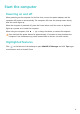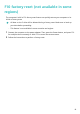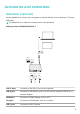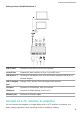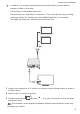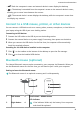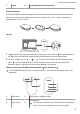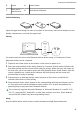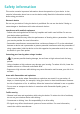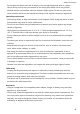MateBook X Pro 2022 User Guide-(MRG-W76&W56,02,en)
Table Of Contents
- Contents
- Appearance
- Keyboard
- Touchpad
- Charging the computer
- Start the computer
- F10 factory reset (not available in some regions)
- Accessories and extensions
- Safety information
- Electronic device
- Interference with medical equipment
- Protecting your hearing when using a headset
- Areas with flammables and explosives
- Traffic security
- Operating environment
- Child safety
- Accessories
- Charger safety
- Battery safety
- Cleaning and maintenance
- Disposal and recycling information
- Reduction of hazardous substances
- Restrictions in Norway
- Personal Information and Data Security
- Legal Notice
- Copyright © Huawei 2021. All rights reserved.
- Trademarks and Permissions
- Notice
- Third-Party Software Statement
- DISCLAIMER
- Import and Export Regulations
- Privacy Policy
- For More Help
- ALL PICTURES AND ILLUSTRATIONS IN THIS GUIDE, INCLUDING BUT NOT LIMITED TO THE DEVICE COLOR, SIZE, AND DISPLAY CONTENT, ARE FOR YOUR REFERENCE ONLY. THE ACTUAL DEVICE MAY VARY. NOTHING IN THIS GUIDE CONSTITUTES A WARRANTY OF ANY KIND, EXPRESS OR IMPLIED.
5 Sensor 6 Power button
7
Multi-device
switch button
8 Multi-device indicators
Install the battery
Open the upper shell along the mark on the back of the mouse, insert an AA battery into the
battery compartment, and close the upper shell.
Pairing
123
HUAWEI Mouse
123
You need to pair the mouse with Bluetooth devices before using it. A maximum of three
Bluetooth devices can be connected.
1 Flip down the Power switch at the bottom of the mouse to power it on.
2 Press and hold the Multi-device switch button for 3 seconds. A Multi-device indicator will
then blink quickly and the mouse will be ready for pairing. (When you pair the mouse for
the rst time, you do not need to press and hold the Multi-device switch button. After the
mouse is powered on, a Multi-device indicator will blink quickly and the mouse will
automatically be ready for pairing.)
3 Start pairing on a Bluetooth device, select the name of the mouse, and follow the
onscreen instructions to
nish pairing.
4 Press the Multi-device switch button for the corresponding Multi-device indicator to turn
on. Then press and hold the Multidevice switch button for 3 seconds and perform the
preceding steps to pair with other Bluetooth devices.
The mouse only supports Microsoft Windows 10, Microsoft Windows 8.1, macOS 10.10,
iOS 13.1, HarmonyOS 2, Android 5.0 or their later versions, and Linux. (Some Android
and macOS/iOS models may have compatibility issues.)
Using
Press the Multi-device switch button to switch between multiple Bluetooth devices.
Accessories and extensions
16