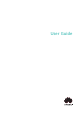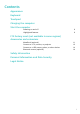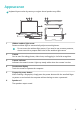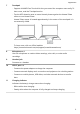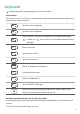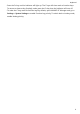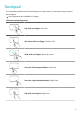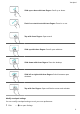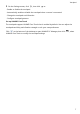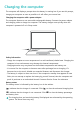MateBook X Pro 2022 User Guide-(MRG-W76&W56,02,en)
Table Of Contents
- Contents
- Appearance
- Keyboard
- Touchpad
- Charging the computer
- Start the computer
- F10 factory reset (not available in some regions)
- Accessories and extensions
- Safety information
- Electronic device
- Interference with medical equipment
- Protecting your hearing when using a headset
- Areas with flammables and explosives
- Traffic security
- Operating environment
- Child safety
- Accessories
- Charger safety
- Battery safety
- Cleaning and maintenance
- Disposal and recycling information
- Reduction of hazardous substances
- Restrictions in Norway
- Personal Information and Data Security
- Legal Notice
- Copyright © Huawei 2021. All rights reserved.
- Trademarks and Permissions
- Notice
- Third-Party Software Statement
- DISCLAIMER
- Import and Export Regulations
- Privacy Policy
- For More Help
- ALL PICTURES AND ILLUSTRATIONS IN THIS GUIDE, INCLUDING BUT NOT LIMITED TO THE DEVICE COLOR, SIZE, AND DISPLAY CONTENT, ARE FOR YOUR REFERENCE ONLY. THE ACTUAL DEVICE MAY VARY. NOTHING IN THIS GUIDE CONSTITUTES A WARRANTY OF ANY KIND, EXPRESS OR IMPLIED.
Appearance
Keyboard layout varies by country or region. Actual product may dier.
1 2 3
4
5
6
6
7
9
10
10
11
1 2 3
4
5
6
6
7
8
9
10
10
11
6
Huawei Share
1 Hidden ambient light sensor
Detects ambient light to automatically adjust screen brightness.
Do not cover the ambient light sensor. If you need to use a screen protector,
choose one with a purpose-built hole for the ambient light sensor.
2 Camera
Can be used for taking photos, video chats, and logging in via facial recognition.
3 Camera indicator
Indicates the camera's status. Lights up steady white when the camera is active.
4 Touchscreen display
Touch the screen to operate the computer.
5 Fingerprint power button
After enrolling a ngerprint, simply press the power button with the enrolled nger
to power on and unlock the computer without having to enter a password.
6 Speaker x 6
The speakers output sound.
1