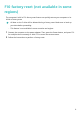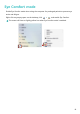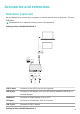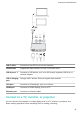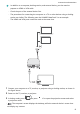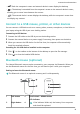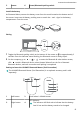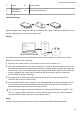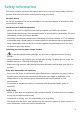MateBook X Pro User Guide-(MRGF-X,Windows11_01,en-gb)
Table Of Contents
- Contents
- Get to know your computer
- Start the computer
- F10 factory reset (not available in some regions)
- Eye Comfort mode
- Accessories and extensions
- Safety information
- Electronic device
- Interference with medical equipment
- Protecting your hearing when using a headset
- Areas with flammables and explosives
- Traffic safety
- Operating environment
- Child's safety
- Accessories
- Charger safety
- Battery safety
- Cleaning and maintenance
- Disposal and recycling information
- Reduction of hazardous substances
- Personal Information and Data Security
- Legal Notice
- Copyright © Huawei 2022. All rights reserved.
- Trademarks and Permissions
- Notice
- Third-Party Software Statement
- DISCLAIMER
- Import and Export Regulations
- Privacy Policy
- For More Help
- ALL PICTURES AND ILLUSTRATIONS IN THIS GUIDE, INCLUDING BUT NOT LIMITED TO THE DEVICE COLOUR, SIZE, AND DISPLAY CONTENT, ARE FOR YOUR REFERENCE ONLY. THE ACTUAL DEVICE MAY VARY. NOTHING IN THIS GUIDE CONSTITUTES A WARRANTY OF ANY KIND, EXPRESS OR IMPLIED.
• In addition to a computer, docking station, and external device, you also need to
prepare an HDMI or VGA cable.
• Check the port of the external device rst.
• The procedures for connecting the computer to a TV or other devices using a docking
station are similar. The following uses the HUAWEI MateDock 2 as an example.
• The HDMI and VGA ports cannot be used at the same time.
1 Connect your computer to a TV, monitor, or projector using a docking station, as shown in
the gure above.
2 Power on the TV, monitor, or projector.
3 In hotkey mode, press or press +P to open the projection screen and select
a projection mode.
•
: The computer's screen displays the desktop, while the external device's screen does
not display any content.
Accessories and extensions
13