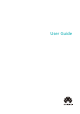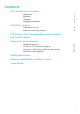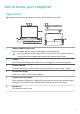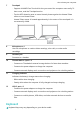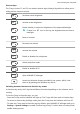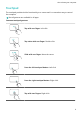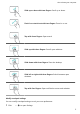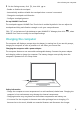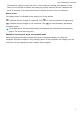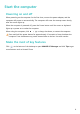MateBook X Pro User Guide-(MRGF-X,Windows11_01,en-gb)
Table Of Contents
- Contents
- Get to know your computer
- Start the computer
- F10 factory reset (not available in some regions)
- Eye Comfort mode
- Accessories and extensions
- Safety information
- Electronic device
- Interference with medical equipment
- Protecting your hearing when using a headset
- Areas with flammables and explosives
- Traffic safety
- Operating environment
- Child's safety
- Accessories
- Charger safety
- Battery safety
- Cleaning and maintenance
- Disposal and recycling information
- Reduction of hazardous substances
- Personal Information and Data Security
- Legal Notice
- Copyright © Huawei 2022. All rights reserved.
- Trademarks and Permissions
- Notice
- Third-Party Software Statement
- DISCLAIMER
- Import and Export Regulations
- Privacy Policy
- For More Help
- ALL PICTURES AND ILLUSTRATIONS IN THIS GUIDE, INCLUDING BUT NOT LIMITED TO THE DEVICE COLOUR, SIZE, AND DISPLAY CONTENT, ARE FOR YOUR REFERENCE ONLY. THE ACTUAL DEVICE MAY VARY. NOTHING IN THIS GUIDE CONSTITUTES A WARRANTY OF ANY KIND, EXPRESS OR IMPLIED.
7 Touchpad
• Supports HUAWEI Free Touch which lets you control the computer more easily. To
learn more, read the Touchpad section.
• Tap the NFC detection area on some Huawei phones against the Huawei Share
sensor to use Huawei Share.
Huawei Share sensor is located approximately in the centre of the touchpad. It is
not externally visible.
8 Microphone x 4
Use the microphone to conduct video meetings, voice calls, or make audio
recordings.
9 Headset jack
Connects to a headset.
10
Thunderbolt
TM
4 port x 2
• Connects to Thunderbolt external storage devices for faster data transfers.
• Connects the power adapter to charge the computer.
• Connects external displays such as monitors and projectors via a docking station.
11 Charging indicator
Indicates the battery's charge status when charging:
• Blinks white when charging.
• Steady white when the computer is fully charged and stops charging.
12 USB-C port x 2
• Connects the power adapter to charge the computer.
• Connects external displays such as monitors and projectors via a docking station.
• Connects to mobile phones, USB drives, and other external devices to transfer
les.
Keyboard
Keyboard keys may vary depending on your device model.
Get to know your computer
2