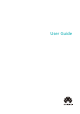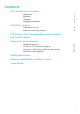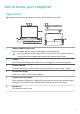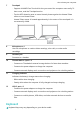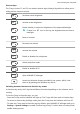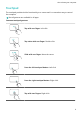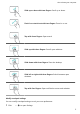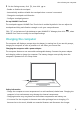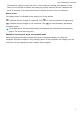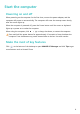MateBook X Pro User Guide-(MRGF-X,Windows11_01,en-gb)
Table Of Contents
- Contents
- Get to know your computer
- Start the computer
- F10 factory reset (not available in some regions)
- Eye Comfort mode
- Accessories and extensions
- Safety information
- Electronic device
- Interference with medical equipment
- Protecting your hearing when using a headset
- Areas with flammables and explosives
- Traffic safety
- Operating environment
- Child's safety
- Accessories
- Charger safety
- Battery safety
- Cleaning and maintenance
- Disposal and recycling information
- Reduction of hazardous substances
- Personal Information and Data Security
- Legal Notice
- Copyright © Huawei 2022. All rights reserved.
- Trademarks and Permissions
- Notice
- Third-Party Software Statement
- DISCLAIMER
- Import and Export Regulations
- Privacy Policy
- For More Help
- ALL PICTURES AND ILLUSTRATIONS IN THIS GUIDE, INCLUDING BUT NOT LIMITED TO THE DEVICE COLOUR, SIZE, AND DISPLAY CONTENT, ARE FOR YOUR REFERENCE ONLY. THE ACTUAL DEVICE MAY VARY. NOTHING IN THIS GUIDE CONSTITUTES A WARRANTY OF ANY KIND, EXPRESS OR IMPLIED.
2 On the Settings screen, click , then click to:
• Enable or disable the touchpad.
• Automatically enable or disable the touchpad when a mouse is connected.
• Change the touchpad scroll direction.
•
Congure touchpad gestures.
Set up HUAWEI Free Touch
The touchpads support HUAWEI Free Touch that is enabled by default. You can adjust the
touchpad sensitivity and vibration strength to suit your own preferences.
Click at the bottom of the desktop to open HUAWEI PC Manager, then click , select
HUAWEI Free Touch to modify the touchpad settings.
Charging the computer
The computer will display a prompt when the battery is running low. If you see this prompt,
charge your computer as soon as possible or it will aect your normal use.
Charging the computer with a power adapter
The computer features a non-removable rechargeable battery. Connect the power adapter
and charging cable to charge the computer. The battery charges more quickly when the
computer is powered o or in Sleep mode.
Safety information
• Charge the computer at room temperature in a well-ventilated, shaded area. Charging the
computer in hot environments may damage the internal components.
• Charging duration may vary based on the ambient temperature and battery use.
• It is normal for the computer to become warm after prolonged use or charging. If it
becomes hot to the touch, disable non-essential features and disconnect the charger.
Get to know your computer
6