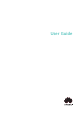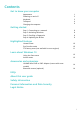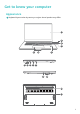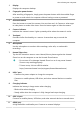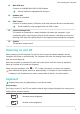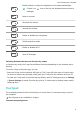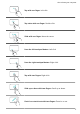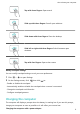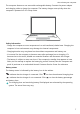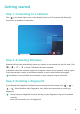Matebook D 15 2020 INTEL&HUAWEI Matebook D 14 2020 INTEL User Guide-(02,en-us,Bohb&Nblb)
Table Of Contents
- Contents
- Get to know your computer
- Getting started
- Highlighted features
- Learn about Windows 10
- Accessories and extensions
- FAQs
- About this user guide
- Safety information
- Electronic device
- Interference with medical equipment
- Protecting your hearing when using a headset
- Areas with flammables and explosives
- Traffic security
- Operating environment
- Child's safety
- Accessories
- Charger safety
- Battery safety
- Cleaning and maintenance
- Disposal and recycling information
- Reduction of hazardous substances
- Restrictions in Norway
- Personal Information and Data Security
- Legal Notice
- Copyright © Huawei 2020. All rights reserved.
- Trademarks and Permissions
- Notice
- Third-Party Software Statement
- DISCLAIMER
- Import and Export Regulations
- Privacy Policy
- For More Help
- ALL PICTURES AND ILLUSTRATIONS IN THIS GUIDE, INCLUDING BUT NOT LIMITED TO THE DEVICE COLOR, SIZE, AND DISPLAY CONTENT, ARE FOR YOUR REFERENCE ONLY. THE ACTUAL DEVICE MAY VARY. NOTHING IN THIS GUIDE CONSTITUTES A WARRANTY OF ANY KIND, EXPRESS OR IMPLIED.
1 Display
Displays the computer desktop.
2 Fingerprint power button
After enrolling a ngerprint, simply press the power button with the enrolled nger
to power on and unlock the computer without having to enter a password.
3 Recessed camera
Press the button to reveal the camera. You can then use it in Camera or other apps
to take photos or make video chats. Press the button again to hide the camera.
4 Camera indicator
Indicates the camera's status. Lights up steady white when the camera is active.
5 Touchpad
Provides similar functionality to a mouse. A convenient way to control the
computer.
6 Microphone
Use the microphone to conduct video meetings, voice calls, or make audio
recordings.
7 Huawei Share icon
Tap the NFC detection area on some Huawei/Honor phones against the Huawei
Share icon on the computer to use the Huawei Share feature.
• Do not tear o or damage Huawei Share icon as it may cause Huawei
Share to stop working properly.
• To learn more, visit our ocial website:
https://consumer.huawei.com/en/support/huaweisharewelcome/
8 USB-C port
• Connects the power adapter to charge the computer.
• Connects to mobile phones, USB drives, and other external devices to transfer
les.
9 Charging indicator
Indicates the battery's charge status when charging:
• Blinks white when charging.
• Steady white when the computer is fully charged and stops charging.
10 USB 3.0 port
Connects to mobile phones, USB drives, and other external devices to transfer data.
11 HDMI port
A high-denition multimedia port. Connects to external displays.
Get to know your computer
2