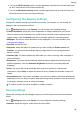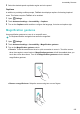User manual
2 Touch Accounts, then select the account type.
3 Select the account that you want to delete, then follow the onscreen instructions to delete it.
Syncing data with your phone
Enable the sync feature to keep all of your phone's data up-to-date and prevent data loss. You
can sync emails, contacts and other data from your old phone or computer.
The type of data that can be synced depends on the account type. Some applications may not
support syncing for all data types.
The example below illustrates how to sync data for an email account.
1 Open Settings.
2 Touch Accounts >
, then select Auto-sync data. Follow the onscreen instructions, then
touch OK to turn on the sync data switch.
3 On the Accounts screen, select an account type, then select the account that you want to
sync with your phone.
4 Touch to sync your emails.
Setting the date and time
Features may vary depending on your carrier.
Open Settings. Touch Advanced settings > Date & time to configure the settings.
Changing the system language
1 Open Settings.
2 Touch Advanced settings > Language & input.
3 Touch Language & region, then select the desired language.
Viewing your phone's specifications
View your phone's specifications in a few simple steps. You can view information about your
processor, memory, screen resolution and more.
Open
Settings and touch About phone. Swipe up or down on the screen to view
information about the processor, RAM, internal storage, screen resolution, IMEI and more.
Viewing the available storage space
Check that there is enough space on your phone's internal storage or microSD card before
downloading update packages or large files.
Settings
101