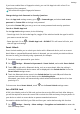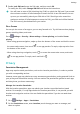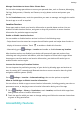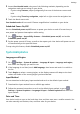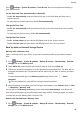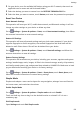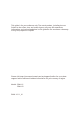User manual
Table Of Contents
- User Guide
- Contents
- Essentials
- Basic Gestures
- System Navigation
- Phone Clone
- Lock and Unlock Your Screen
- Get Familiar with the Home Screen
- Notification and Status Icons
- Shortcut Switches
- Home Screen Widgets
- Set Your Wallpaper
- Screenshots&Screen Recording
- View and Clear Notifications
- Adjust Sound Settings
- Enter Text
- Split-screen Mode and Floating Window
- Power On and Off or Restart Your Device
- Charging
- Smart Features
- Camera and Gallery
- Launch Camera
- Take Photos
- Shoot in Portrait, Night, and Wide Aperture Modes
- Master AI
- Zoom to Take Photos
- Super Macro
- Take Panoramic Photos
- Light Painting
- Take HDR Photos
- Moving Pictures
- Add Stickers to Photos
- Take High-Resolution Photos
- Pro Mode
- Record Videos
- Slow-Mo Recording
- Time-Lapse Photography
- Filters
- Adjust Camera Settings
- Manage Gallery
- Smart Photo Categorisation
- Apps
- Apps
- Contacts
- Phone
- Messaging
- Calendar
- Clock
- Notepad
- Recorder
- Calculator
- Torch
- Compass
- App Twin
- Quickly Access Frequently Used App Features
- Optimizer
- Phone Clone
- Tips
- Settings
- Search for Items in Settings
- Wi-Fi
- Bluetooth
- Mobile Data
- More Connections
- Home Screen&Wallpaper
- Display&Brightness
- Sounds&Vibration
- Notifications
- Biometrics&Password
- Apps
- Battery
- Storage
- Security
- Privacy
- Accessibility Features
- System&Updates
- About Phone
2 Access One-Handed mode using one of the following methods, depending on the
navigation mode you are using on your device.
• If you're using Gestures, swipe up diagonally from one of the bottom corners and
hold.
• If you're using Three-key navigation, swipe left or right across the navigation bar.
3 Touch the blank area to exit.
One-Handed mode will not work if Gesture
magnication is enabled on your device.
Scheduled Power On/O
Use the Scheduled power on/o feature to power your device on and o at set times, to
save power and prevent interruptions while resting.
1 Go to Settings > Accessibility features > Scheduled power on/o, and enable
Scheduled power on/o.
2 Set the power on and o times, as well as the repeat cycle. Your device will power on and
o automatically at the specied times.
To stop using this feature, disable Scheduled power on/o.
System&Updates
Language and Region
1 Go to
Settings > System & updates > Language & input > Language and region,
then select the language you want to use.
2 If the language is not listed, touch Add language, then locate and touch it to add it to
the list.
3 Touch Region to select a country/region, so the display content will adapt to the local
culture and habits of the country/region you have selected.
Input Method
You can download a third-party input method and set it as the default input method.
1 Download the input method from an
ocial app market.
2 Follow the onscreen instructions to set it as the default input method, or go to
Settings > System & updates > Language & input > Default keyboard and select the
input method.
Date and Time
Your device is able to sync to the local date, time, and time zone over a mobile network. You
can also manually set the date, time, and time zone for your device.
Settings
98