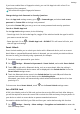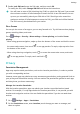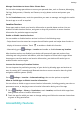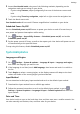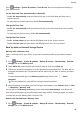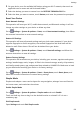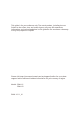User manual
Table Of Contents
- User Guide
- Contents
- Essentials
- Basic Gestures
- System Navigation
- Phone Clone
- Lock and Unlock Your Screen
- Get Familiar with the Home Screen
- Notification and Status Icons
- Shortcut Switches
- Home Screen Widgets
- Set Your Wallpaper
- Screenshots&Screen Recording
- View and Clear Notifications
- Adjust Sound Settings
- Enter Text
- Split-screen Mode and Floating Window
- Power On and Off or Restart Your Device
- Charging
- Smart Features
- Camera and Gallery
- Launch Camera
- Take Photos
- Shoot in Portrait, Night, and Wide Aperture Modes
- Master AI
- Zoom to Take Photos
- Super Macro
- Take Panoramic Photos
- Light Painting
- Take HDR Photos
- Moving Pictures
- Add Stickers to Photos
- Take High-Resolution Photos
- Pro Mode
- Record Videos
- Slow-Mo Recording
- Time-Lapse Photography
- Filters
- Adjust Camera Settings
- Manage Gallery
- Smart Photo Categorisation
- Apps
- Apps
- Contacts
- Phone
- Messaging
- Calendar
- Clock
- Notepad
- Recorder
- Calculator
- Torch
- Compass
- App Twin
- Quickly Access Frequently Used App Features
- Optimizer
- Phone Clone
- Tips
- Settings
- Search for Items in Settings
- Wi-Fi
- Bluetooth
- Mobile Data
- More Connections
- Home Screen&Wallpaper
- Display&Brightness
- Sounds&Vibration
- Notifications
- Biometrics&Password
- Apps
- Battery
- Storage
- Security
- Privacy
- Accessibility Features
- System&Updates
- About Phone
Go to Settings > System & updates > Date & time, then set the options according to
your requirements.
Set the Date and Time Automatically or Manually
• Enable Set automatically, and your device will sync to the local date and time over a
mobile network.
• To manually set the date and time, disable Set automatically.
Change the Time Zone
• Enable Set automatically, and your device will sync to the local time zone over a mobile
network.
• To manually set the time zone, disable Set automatically.
Change the Time Format
• Enable 24-hour time and your device will display time in the 24-hour format.
• Disable 24-hour time and your device will display time in the 12-hour format.
Back Up with an External Storage Device
Back Up with a Memory Card
Insert a memory card in your device so you can conveniently back up your data to keep it
safe.
1 Go to
Settings > System & updates > Backup & restore > Data backup > External
storage and touch Memory card.
2 Touch BACK UP, select the data you want to back up, then touch Back up.
3 Follow the onscreen instructions to set the password and password hint. The data will be
encrypted and backed up. The password will be required if you want to restore your data
backup.
To reset the password, go to the Memory card backup screen, then > Reset
password.
The new password is only valid for backups created thereafter.
4 After the backup is complete, you can nd your data backup in the Huawei folder in Files
> Categories > Memory card.
You can go to the Memory card backup screen and enable Auto-backup. Your device will
then automatically back up your data every seven days when it is being charged, the screen
is turned o, and the battery level is at least 75%.
Restore Your Backup from a Memory Card
1 Go to Settings > System & updates > Backup & restore > Data backup > External
storage and touch Memory card.
Settings
99