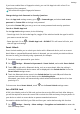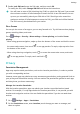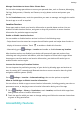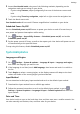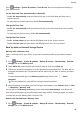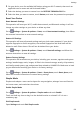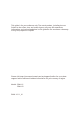User manual
Table Of Contents
- User Guide
- Contents
- Essentials
- Basic Gestures
- System Navigation
- Phone Clone
- Lock and Unlock Your Screen
- Get Familiar with the Home Screen
- Notification and Status Icons
- Shortcut Switches
- Home Screen Widgets
- Set Your Wallpaper
- Screenshots&Screen Recording
- View and Clear Notifications
- Adjust Sound Settings
- Enter Text
- Split-screen Mode and Floating Window
- Power On and Off or Restart Your Device
- Charging
- Smart Features
- Camera and Gallery
- Launch Camera
- Take Photos
- Shoot in Portrait, Night, and Wide Aperture Modes
- Master AI
- Zoom to Take Photos
- Super Macro
- Take Panoramic Photos
- Light Painting
- Take HDR Photos
- Moving Pictures
- Add Stickers to Photos
- Take High-Resolution Photos
- Pro Mode
- Record Videos
- Slow-Mo Recording
- Time-Lapse Photography
- Filters
- Adjust Camera Settings
- Manage Gallery
- Smart Photo Categorisation
- Apps
- Apps
- Contacts
- Phone
- Messaging
- Calendar
- Clock
- Notepad
- Recorder
- Calculator
- Torch
- Compass
- App Twin
- Quickly Access Frequently Used App Features
- Optimizer
- Phone Clone
- Tips
- Settings
- Search for Items in Settings
- Wi-Fi
- Bluetooth
- Mobile Data
- More Connections
- Home Screen&Wallpaper
- Display&Brightness
- Sounds&Vibration
- Notifications
- Biometrics&Password
- Apps
- Battery
- Storage
- Security
- Privacy
- Accessibility Features
- System&Updates
- About Phone
2 On your device, scan for available NAS devices using your Wi-Fi network, then touch an
applicable one to access and add its shared folders.
3 Select the backup you want to restore from the RESTORE FROM BACKUP list.
4 Select the data you want to restore, touch Restore, and enter the password as prompted.
Reset Your Device
Reset Network Settings
This operation will reset your Wi-Fi, mobile data network, and Bluetooth settings. It will not
change any other settings on your device or delete any data.
Go to Settings > System & updates > Reset, touch Reset network settings, then follow
the onscreen instructions to reset network settings.
Restore All Settings
This operation will reset all network settings and your lock screen password. If your device
supports ngerprint or facial recognition, the enroled ngerprints and facial data will be
deleted as well. Other data or les will not be deleted from your device.
Go to Settings > System & updates > Reset, touch Reset all settings, and follow the
onscreen instructions to reset all settings.
Restore Factory Settings
This operation will erase data on your device, including your accounts, app data and system
settings, installed apps, music, images, all les in the internal storage, security chip contents,
and locally-stored system, app, and personal data related to HUAWEI IDs. Make sure to back
up your data before restoring your device to its factory settings.
Go to Settings > System & updates > Reset > Reset phone, touch Reset phone, and
follow the onscreen instructions to restore factory settings.
Simple Mode
Simple mode adopts a more concise layout for easy navigation, enlarges icons and fonts for
the home screen, and maximises the volume.
Enable Simple Mode
Go to
Settings > System & updates > Simple mode and touch Enable.
Touch and hold any icon to drag it to the desired location or uninstall it if it is not a
mandatory app.
Exit Simple mode
Open Settings and touch Exit Simple mode.
Settings
101