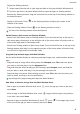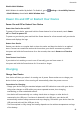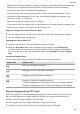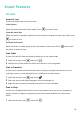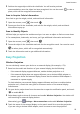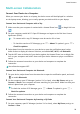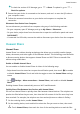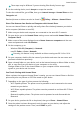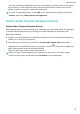User manual
Table Of Contents
- User Guide
- Contents
- Essentials
- Basic Gestures
- System Navigation
- Phone Clone
- Lock and Unlock Your Screen
- Get Familiar with the Home Screen
- Notification and Status Icons
- Shortcut Switches
- Home Screen Widgets
- Set Your Wallpaper
- Screenshots&Screen Recording
- View and Clear Notifications
- Adjust Sound Settings
- Enter Text
- Split-screen Mode and Floating Window
- Power On and Off or Restart Your Device
- Charging
- Smart Features
- Camera and Gallery
- Launch Camera
- Take Photos
- Shoot in Portrait, Night, and Wide Aperture Modes
- Master AI
- Zoom to Take Photos
- Super Macro
- Take Panoramic Photos
- Light Painting
- Take HDR Photos
- Moving Pictures
- Add Stickers to Photos
- Take High-Resolution Photos
- Pro Mode
- Record Videos
- Slow-Mo Recording
- Time-Lapse Photography
- Filters
- Adjust Camera Settings
- Manage Gallery
- Smart Photo Categorisation
- Apps
- Apps
- Contacts
- Phone
- Messaging
- Calendar
- Clock
- Notepad
- Recorder
- Calculator
- Torch
- Compass
- App Twin
- Quickly Access Frequently Used App Features
- Optimizer
- Phone Clone
- Tips
- Settings
- Search for Items in Settings
- Wi-Fi
- Bluetooth
- Mobile Data
- More Connections
- Home Screen&Wallpaper
- Display&Brightness
- Sounds&Vibration
- Notifications
- Biometrics&Password
- Apps
- Battery
- Storage
- Security
- Privacy
- Accessibility Features
- System&Updates
- About Phone
2 Position the target object within the viewnder. You will receive purchase
recommendations once the object has been recognised. You can also touch
to take a
photo, which will be recognised automatically.
Scan to Acquire Calorie Information
Scan food to get the weight, calorie, and nutritional information.
1 Open the camera, touch , then touch .
2 Frame your food in the viewnder, and wait for the weight, calorie, and nutritional
information to pop up.
Scan to Identify Objects
HiVision helps you explore the world around you. Just scan an object to nd out more about
it. For masterpieces, landmarks, and more, you'll get additional information and services.
1 Open the camera, touch , then touch .
2 Frame the object in the viewnder and wait for the recognition result. You can also touch
to take a photo, which will be recognised automatically.
3 Touch the information card to get additional information.
Easy Projection
Wireless Projection
You can wirelessly connect your device to an external display (for example, a TV).
1 Based on the model and functions of your external display, do the following:
• If the external display supports Miracast, enable wireless projection on it.
• If the external display does not support Miracast, use a wireless HDMI adapter to
connect your device and external display. Ensure that the wireless HDMI adapter is
connected to a power supply.
To check whether your external display supports Miracast and how to enable wireless
projection on it, consult the user guide or customer service of the external display
manufacturer.
2 On your device, swipe down from the status bar to open the
notication panel, and touch
to enable Wi-Fi.
3 Swipe down again to show all shortcuts and enable Wireless Projection. Your device will
start searching for external display devices.
Alternatively, go to Settings > More connections and enable Wireless Projection.
4 Touch the name of the external display on the search result list to start the projection.
If you are using a wireless HDMI adapter, touch its name to start the projection.
Smart Features
23