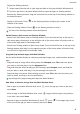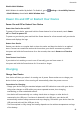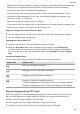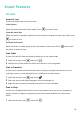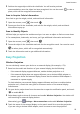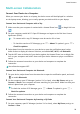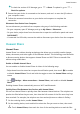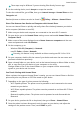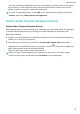User manual
Table Of Contents
- User Guide
- Contents
- Essentials
- Basic Gestures
- System Navigation
- Phone Clone
- Lock and Unlock Your Screen
- Get Familiar with the Home Screen
- Notification and Status Icons
- Shortcut Switches
- Home Screen Widgets
- Set Your Wallpaper
- Screenshots&Screen Recording
- View and Clear Notifications
- Adjust Sound Settings
- Enter Text
- Split-screen Mode and Floating Window
- Power On and Off or Restart Your Device
- Charging
- Smart Features
- Camera and Gallery
- Launch Camera
- Take Photos
- Shoot in Portrait, Night, and Wide Aperture Modes
- Master AI
- Zoom to Take Photos
- Super Macro
- Take Panoramic Photos
- Light Painting
- Take HDR Photos
- Moving Pictures
- Add Stickers to Photos
- Take High-Resolution Photos
- Pro Mode
- Record Videos
- Slow-Mo Recording
- Time-Lapse Photography
- Filters
- Adjust Camera Settings
- Manage Gallery
- Smart Photo Categorisation
- Apps
- Apps
- Contacts
- Phone
- Messaging
- Calendar
- Clock
- Notepad
- Recorder
- Calculator
- Torch
- Compass
- App Twin
- Quickly Access Frequently Used App Features
- Optimizer
- Phone Clone
- Tips
- Settings
- Search for Items in Settings
- Wi-Fi
- Bluetooth
- Mobile Data
- More Connections
- Home Screen&Wallpaper
- Display&Brightness
- Sounds&Vibration
- Notifications
- Biometrics&Password
- Apps
- Battery
- Storage
- Security
- Privacy
- Accessibility Features
- System&Updates
- About Phone
Multi-screen Collaboration
Connect Your Device to a Computer
When you connect your device to a laptop, the device screen will be displayed in a window
on the laptop screen, allowing you to easily operate your device while on your laptop.
Connect Your Device and Computer with a Tap
1 Make sure that your computer is marked with a Huawei Share icon
or Magic-link icon
.
2 On your computer, enable Wi-Fi. Open PC Manager and agree to the End User Licence
Agreement (EULA).
• To connect with a tap, PC Manager must be version 9.0 or later.
• To check the version of PC Manager, go to
> About. To update it, go to >
Check for updates.
3 Swipe down from the status bar on your device to open the notication panel, swipe
down further to display all shortcut switches, and enable NFC, Wi-Fi, and Bluetooth.
4 Tap the NFC area at the back of your device against the Huawei Share icon or Magic-link
icon on your computer and hold it there until your device vibrates or plays a notication
sound.
5 Follow the onscreen instructions on your device and computer to complete the
connection.
Not all devices support NFC.
Connect Your Device and Computer via Bluetooth
1 On your device, swipe down from the status bar to open the notication panel, and touch
to enable Bluetooth.
2 On the computer, open PC Manager (version 10.0 or later), select My Phone, and go to
Connect > Search. Your computer will start searching for your device. Make sure that your
device is placed near your computer.
To check the version of PC Manager, go to > About. To update it, go to >
Check for updates.
3 Follow the onscreen instructions on your device and computer to complete the
connection.
Connect Your Device and Computer by Scanning a QR Code
1 On your computer, open PC Manager (version 10.0 or later), select My Phone, and go to
Connect > Scan.
Smart Features
24