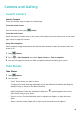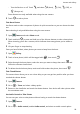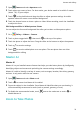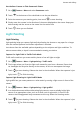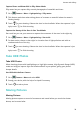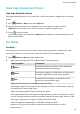User manual
Table Of Contents
- User Guide
- Contents
- Essentials
- Basic Gestures
- System Navigation
- Phone Clone
- Lock and Unlock Your Screen
- Get Familiar with the Home Screen
- Notification and Status Icons
- Shortcut Switches
- Home Screen Widgets
- Set Your Wallpaper
- Screenshots&Screen Recording
- View and Clear Notifications
- Adjust Sound Settings
- Enter Text
- Split-screen Mode and Floating Window
- Power On and Off or Restart Your Device
- Charging
- Smart Features
- Camera and Gallery
- Launch Camera
- Take Photos
- Shoot in Portrait, Night, and Wide Aperture Modes
- Master AI
- Zoom to Take Photos
- Super Macro
- Take Panoramic Photos
- Light Painting
- Take HDR Photos
- Moving Pictures
- Add Stickers to Photos
- Take High-Resolution Photos
- Pro Mode
- Record Videos
- Slow-Mo Recording
- Time-Lapse Photography
- Filters
- Adjust Camera Settings
- Manage Gallery
- Smart Photo Categorisation
- Apps
- Apps
- Contacts
- Phone
- Messaging
- Calendar
- Clock
- Notepad
- Recorder
- Calculator
- Torch
- Compass
- App Twin
- Quickly Access Frequently Used App Features
- Optimizer
- Phone Clone
- Tips
- Settings
- Search for Items in Settings
- Wi-Fi
- Bluetooth
- Mobile Data
- More Connections
- Home Screen&Wallpaper
- Display&Brightness
- Sounds&Vibration
- Notifications
- Biometrics&Password
- Apps
- Battery
- Storage
- Security
- Privacy
- Accessibility Features
- System&Updates
- About Phone
Take Moving Pictures
Go to Camera > More > Moving picture and touch to take a photo.
Play Moving Pictures
Moving pictures are saved in JPG format in Gallery.
Go to Gallery > Albums > Camera, touch a moving picture, then touch at the top of
the picture to view it.
The moving picture will automatically stop after a complete playback. You can also touch the
screen to stop the playback.
Share Moving Pictures
You can share moving pictures with Huawei or Honor devices using various methods, such as
Wi-Fi Direct, Bluetooth, or Huawei Share.
Go to
Gallery > Albums > Camera, touch and hold to select the moving pictures you
want to share, then touch to share them.
If you share moving pictures to third-party apps or incompatible devices, moving pictures will
be displayed as static images.
Save a Moving Picture as a GIF File or Video
To save a moving picture as a GIF le or video, touch the moving picture in the album, touch
, then select Save as video or Save as GIF.
Add Stickers to Photos
Add Stickers to Photos
Add a watermark, such as time, location, weather, or mood, to spice up your photo.
1 Go to
Camera > More > Stickers.
If this mode is not there, touch
and then download Stickers.
2 Touch and select a watermark. The selected watermark will be displayed in the
viewnder.
3 Drag the watermark to change its position. You can also edit the text of some types of
watermarks.
4 Touch to take a photo.
Camera and Gallery
35