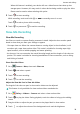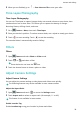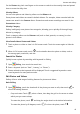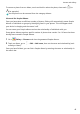User manual
Table Of Contents
- User Guide
- Contents
- Essentials
- Basic Gestures
- System Navigation
- Phone Clone
- Lock and Unlock Your Screen
- Get Familiar with the Home Screen
- Notification and Status Icons
- Shortcut Switches
- Home Screen Widgets
- Set Your Wallpaper
- Screenshots&Screen Recording
- View and Clear Notifications
- Adjust Sound Settings
- Enter Text
- Split-screen Mode and Floating Window
- Power On and Off or Restart Your Device
- Charging
- Smart Features
- Camera and Gallery
- Launch Camera
- Take Photos
- Shoot in Portrait, Night, and Wide Aperture Modes
- Master AI
- Zoom to Take Photos
- Super Macro
- Take Panoramic Photos
- Light Painting
- Take HDR Photos
- Moving Pictures
- Add Stickers to Photos
- Take High-Resolution Photos
- Pro Mode
- Record Videos
- Slow-Mo Recording
- Time-Lapse Photography
- Filters
- Adjust Camera Settings
- Manage Gallery
- Smart Photo Categorisation
- Apps
- Apps
- Contacts
- Phone
- Messaging
- Calendar
- Clock
- Notepad
- Recorder
- Calculator
- Torch
- Compass
- App Twin
- Quickly Access Frequently Used App Features
- Optimizer
- Phone Clone
- Tips
- Settings
- Search for Items in Settings
- Wi-Fi
- Bluetooth
- Mobile Data
- More Connections
- Home Screen&Wallpaper
- Display&Brightness
- Sounds&Vibration
- Notifications
- Biometrics&Password
- Apps
- Battery
- Storage
- Security
- Privacy
- Accessibility Features
- System&Updates
- About Phone
When this feature is enabled, your device will use a video format that takes up less
storage space. However, this may result in other devices being unable to play the video.
Please exercise caution when selecting this option.
3 Touch to start recording.
While recording, touch and hold or to smoothly zoom in or out.
Touch
to take a photo while recording.
4 Touch to pause and to end the recording.
Slow-Mo Recording
Slow-Mo Recording
Use Slow-mo mode to capture
eeting moments in detail. Adjust the slow motion speed
based on how slow you want your footage to appear.
• 16x super slow-mo: When the camera detects a moving object in the viewnder, it will
record an epic, super slow motion video. This mode is suitable for shooting super high
speed motions, such as bubble popping and water splashing.
• 4x slow-mo: You can customise the overall shooting length and the length of the slow-mo
portion. This mode is suitable for shooting breakdowns of fast movements, such as diving
and kicking a football.
Shoot Slow-Mo Videos
1 Go to Camera > More, then touch Slow-mo.
2 Touch and select a speed.
3 Touch to start recording.
4 Touch
to end the recording.
Adjust the Slow-Mo Part in Slow-Mo Videos
The length of the slow-mo part in slow motion videos can be adjusted.
This feature is only available for slow motion videos recorded at 4x.
1 Go to Gallery > Albums > Camera and select a slow motion video.
2 Touch to play the video. During playback, touch the video to bring up the editing
screen.
3 Drag the slider to adjust the part you want to be played back in slow motion.
4 Touch
to adjust the volume of the background music and the brightness.
Camera and Gallery
38