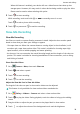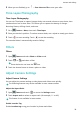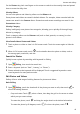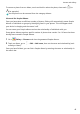User manual
Table Of Contents
- User Guide
- Contents
- Essentials
- Basic Gestures
- System Navigation
- Phone Clone
- Lock and Unlock Your Screen
- Get Familiar with the Home Screen
- Notification and Status Icons
- Shortcut Switches
- Home Screen Widgets
- Set Your Wallpaper
- Screenshots&Screen Recording
- View and Clear Notifications
- Adjust Sound Settings
- Enter Text
- Split-screen Mode and Floating Window
- Power On and Off or Restart Your Device
- Charging
- Smart Features
- Camera and Gallery
- Launch Camera
- Take Photos
- Shoot in Portrait, Night, and Wide Aperture Modes
- Master AI
- Zoom to Take Photos
- Super Macro
- Take Panoramic Photos
- Light Painting
- Take HDR Photos
- Moving Pictures
- Add Stickers to Photos
- Take High-Resolution Photos
- Pro Mode
- Record Videos
- Slow-Mo Recording
- Time-Lapse Photography
- Filters
- Adjust Camera Settings
- Manage Gallery
- Smart Photo Categorisation
- Apps
- Apps
- Contacts
- Phone
- Messaging
- Calendar
- Clock
- Notepad
- Recorder
- Calculator
- Torch
- Compass
- App Twin
- Quickly Access Frequently Used App Features
- Optimizer
- Phone Clone
- Tips
- Settings
- Search for Items in Settings
- Wi-Fi
- Bluetooth
- Mobile Data
- More Connections
- Home Screen&Wallpaper
- Display&Brightness
- Sounds&Vibration
- Notifications
- Biometrics&Password
- Apps
- Battery
- Storage
- Security
- Privacy
- Accessibility Features
- System&Updates
- About Phone
• Rotate a photo: Touch the photo, then touch to rotate it or to ip it.
• Add borders: Touch Frame to add borders to the collaged photos.
3 Touch to save the collage.
To view the saved collage, go to Albums > Collage.
Share Photos and Videos
There are several ways to share photos and videos from Gallery.
1 Open Gallery.
2 Use either of the following methods:
• Share a single photo or video: Touch the photo or video, then touch
.
• Share multiple photos or videos: In an album, touch and hold to select multiple photos
and videos, then touch
.
Manage Gallery
Organise photos and videos into albums to easily sift through them.
Add Albums
1 Open Gallery, then touch Albums.
2 Touch Add album, then name the album.
3 Touch OK.
4 Select the photos or videos you want to add.
Move Photos and Videos
1 Open an album, then touch and hold to select the photos and videos you want to move.
2 Touch
> Move to select the desired album.
3 Once the items are moved, they will no longer be in their original album.
The All photos and Videos albums show all photos and videos stored on your device.
Moving items across albums will not aect the view in these albums.
Delete Photos and Videos
Touch and hold to select the items you want to delete, then go to > Delete.
The All photos, My favourites, Videos, and Camera albums cannot be deleted.
Deleted photos and videos will be temporarily moved to the Recently deleted album before
being permanently deleted after 30 days.
Camera and Gallery
43