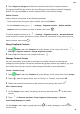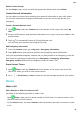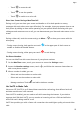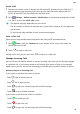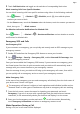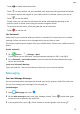User manual
Table Of Contents
- User Guide
- Contents
- Essentials
- Basic Gestures
- System Navigation
- Phone Clone
- Lock and Unlock Your Screen
- Get Familiar with the Home Screen
- Notification and Status Icons
- Shortcut Switches
- Home Screen Widgets
- Set Your Wallpaper
- Screenshots&Screen Recording
- View and Clear Notifications
- Adjust Sound Settings
- Enter Text
- Split-screen Mode and Floating Window
- Power On and Off or Restart Your Device
- Charging
- Smart Features
- Camera and Gallery
- Launch Camera
- Take Photos
- Shoot in Portrait, Night, and Wide Aperture Modes
- Master AI
- Zoom to Take Photos
- Super Macro
- Take Panoramic Photos
- Light Painting
- Take HDR Photos
- Moving Pictures
- Add Stickers to Photos
- Take High-Resolution Photos
- Pro Mode
- Record Videos
- Slow-Mo Recording
- Time-Lapse Photography
- Filters
- Adjust Camera Settings
- Manage Gallery
- Smart Photo Categorisation
- Apps
- Apps
- Contacts
- Phone
- Messaging
- Calendar
- Clock
- Notepad
- Recorder
- Calculator
- Torch
- Compass
- App Twin
- Quickly Access Frequently Used App Features
- Optimizer
- Phone Clone
- Tips
- Settings
- Search for Items in Settings
- Wi-Fi
- Bluetooth
- Mobile Data
- More Connections
- Home Screen&Wallpaper
- Display&Brightness
- Sounds&Vibration
- Notifications
- Biometrics&Password
- Apps
- Battery
- Storage
- Security
- Privacy
- Accessibility Features
- System&Updates
- About Phone
View Missed Calls
1 To display all missed calls, open Phone, swipe down on the call log list, then touch the
Missed tab.
All missed calls are displayed in red in the call log list for you to quickly identify them on
the All screen.
2 Touch next to a call log to call back or send a message.
Delete Call Logs
Delete call logs using any of the following methods:
• On the Phone screen, touch and hold an entry, then touch Delete entry.
• On the Phone screen, go to > Delete entries, select the entries you want to delete,
then touch
.
• On the Phone screen, swipe left on the entry you want to delete, then touch .
Set a Ringtone for Incoming Calls
You can set your favorite music or a video as the ringtone for incoming calls.
If two SIM cards have been inserted into your device,
congure the ringtone separately for
SIM 1 and SIM 2.
Set a Music Ringtone
1 Go to
Phone > > Settings > Ringtone or Settings > Sounds & vibration >
Phone ringtone.
2 Select a system ringtone, or touch Music on device to select a local song as the ringtone.
Set a Video Ringtone
Set a video as the ringtone for incoming calls.
1 Go to Phone > > Settings > Ringtone or Settings > Sounds & vibration >
Phone ringtone.
2 Touch Video ringtones and select a video to preview the eect for incoming calls.
3 Touch Apply to set the video as the ringtone.
Set a Ringtone for a Contact
1 Open Phone, touch the Contacts tab at the bottom of the screen, then select the
contact you want to set a ringtone for.
2 On the contact details screen, touch Ringtone and select a ringtone.
Apps
51