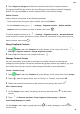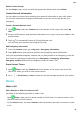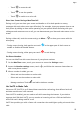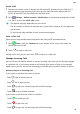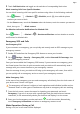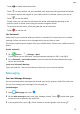User manual
Table Of Contents
- User Guide
- Contents
- Essentials
- Basic Gestures
- System Navigation
- Phone Clone
- Lock and Unlock Your Screen
- Get Familiar with the Home Screen
- Notification and Status Icons
- Shortcut Switches
- Home Screen Widgets
- Set Your Wallpaper
- Screenshots&Screen Recording
- View and Clear Notifications
- Adjust Sound Settings
- Enter Text
- Split-screen Mode and Floating Window
- Power On and Off or Restart Your Device
- Charging
- Smart Features
- Camera and Gallery
- Launch Camera
- Take Photos
- Shoot in Portrait, Night, and Wide Aperture Modes
- Master AI
- Zoom to Take Photos
- Super Macro
- Take Panoramic Photos
- Light Painting
- Take HDR Photos
- Moving Pictures
- Add Stickers to Photos
- Take High-Resolution Photos
- Pro Mode
- Record Videos
- Slow-Mo Recording
- Time-Lapse Photography
- Filters
- Adjust Camera Settings
- Manage Gallery
- Smart Photo Categorisation
- Apps
- Apps
- Contacts
- Phone
- Messaging
- Calendar
- Clock
- Notepad
- Recorder
- Calculator
- Torch
- Compass
- App Twin
- Quickly Access Frequently Used App Features
- Optimizer
- Phone Clone
- Tips
- Settings
- Search for Items in Settings
- Wi-Fi
- Bluetooth
- Mobile Data
- More Connections
- Home Screen&Wallpaper
- Display&Brightness
- Sounds&Vibration
- Notifications
- Biometrics&Password
- Apps
- Battery
- Storage
- Security
- Privacy
- Accessibility Features
- System&Updates
- About Phone
MeeTime
Use MeeTime to make HD video or audio calls with contacts who have Huawei/Honor
devices, such as phones and tablets, and share your screen during calls.
Using GPU Turbo technology, this feature will automatically improve video quality when the
network connection is poor. Thanks to its intelligent algorithms, your face will be seen clearly
even when making a video call at night or in a poorly-lit environment. During a video call,
you can adjust the beauty eects.
Please make sure your device has been updated to the latest system version.
This feature is only available in some countries and regions.
Enable MeeTime
1 Open Phone, touch MeeTime at the bottom of the screen, then touch Enable.
2 Log in to your HUAWEI ID and link a phone number.
3 To disable MeeTime, touch your account to access the Settings screen, then turn o the
MeeTime switch.
Your linked phone number is used by default to make and receive MeeTime calls. Other
devices can conrm that you have enabled the feature by checking this number.
Charges for MeeTime
• MeeTime only uses Wi-Fi or mobile data and will not be charged as calls by your carrier. It
is recommended that you use this feature over a Wi-Fi network.
• If you need to make a video call using mobile data, you can perform the following to save
on the amount of mobile data you use: On the MeeTime screen, touch your account to
access the Settings screen, then turn on the Data saver switch.
Initiate an HD Video or Voice Call
Once MeeTime is enabled, you can view the contacts who have enabled this feature in the
MeeTime tab. You can use this feature when your device is connected to the Internet.
1 On the MeeTime screen, select the contact or contact's device you wish to call, then touch
or to the right.
2 During a video call, touch the screen, then touch
.
• Adjust beauty eects: Touch the Soften tab and drag the slider left or right to adjust
the beauty eects.
• Set background eects: Touch the Background tab and select a background to change
the call background in real time. You can also download new backgrounds.
For a better background eect, keep your device within 1 metre of you and ensure
that you are in a well-lit environment.
3 Touch More, and you can:
Apps
52