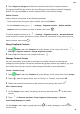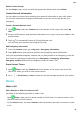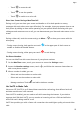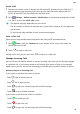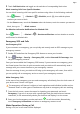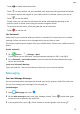User manual
Table Of Contents
- User Guide
- Contents
- Essentials
- Basic Gestures
- System Navigation
- Phone Clone
- Lock and Unlock Your Screen
- Get Familiar with the Home Screen
- Notification and Status Icons
- Shortcut Switches
- Home Screen Widgets
- Set Your Wallpaper
- Screenshots&Screen Recording
- View and Clear Notifications
- Adjust Sound Settings
- Enter Text
- Split-screen Mode and Floating Window
- Power On and Off or Restart Your Device
- Charging
- Smart Features
- Camera and Gallery
- Launch Camera
- Take Photos
- Shoot in Portrait, Night, and Wide Aperture Modes
- Master AI
- Zoom to Take Photos
- Super Macro
- Take Panoramic Photos
- Light Painting
- Take HDR Photos
- Moving Pictures
- Add Stickers to Photos
- Take High-Resolution Photos
- Pro Mode
- Record Videos
- Slow-Mo Recording
- Time-Lapse Photography
- Filters
- Adjust Camera Settings
- Manage Gallery
- Smart Photo Categorisation
- Apps
- Apps
- Contacts
- Phone
- Messaging
- Calendar
- Clock
- Notepad
- Recorder
- Calculator
- Torch
- Compass
- App Twin
- Quickly Access Frequently Used App Features
- Optimizer
- Phone Clone
- Tips
- Settings
- Search for Items in Settings
- Wi-Fi
- Bluetooth
- Mobile Data
- More Connections
- Home Screen&Wallpaper
- Display&Brightness
- Sounds&Vibration
- Notifications
- Biometrics&Password
- Apps
- Battery
- Storage
- Security
- Privacy
- Accessibility Features
- System&Updates
- About Phone
• Touch to mute the call.
• Touch to use the speaker.
• Touch
to switch to a voice call.
Share Your Screen During a MeeTime Call
During a call, you can share your screen and doodle on it for both parties to convey
messages with each other even more
eectively. For example, show your parents how to use
their phone by talking to them while operating on your phone. When discussing with your
colleagues and customers over a call, you can demonstrate your idea and make notes on the
screen.
During a video call, touch the screen and go to More > to share your screen with the
other party.
• During screen sharing, both parties can touch
in the upper part of their screen to
enable or disable the doodle feature.
• During screen sharing, either party can touch to end sharing.
Set Phone Numbers
You can use MeeTime with more than one of your phone numbers.
1 On the MeeTime screen, touch your account to access the Settings screen.
2 Access the Number settings screen, touch , and follow the onscreen instructions to
add a new phone number.
3 After a number is added, you can:
• Select and set the number to receive calls.
• Select and set the number to make calls.
• Manage numbers: Touch
and add or delete a number.
Use VoLTE to Make Calls
Voice over LTE (VoLTE) is an IP-based data transmission technology that delivers both call
and data services over a 4G network.
Once VoLTE is enabled, you can make a call while accessing the Internet. If your device
supports dual SIM dual VoLTE, you can receive an incoming call on a SIM card while the
other SIM card is being used for a call.
VoLTE also provides you with a faster call connection time and higher quality voice and video
calls.
Apps
53