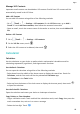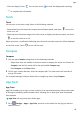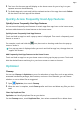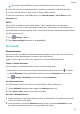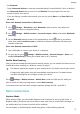User manual
Table Of Contents
- User Guide
- Contents
- Essentials
- Basic Gestures
- System Navigation
- Phone Clone
- Lock and Unlock Your Screen
- Get Familiar with the Home Screen
- Notification and Status Icons
- Shortcut Switches
- Home Screen Widgets
- Set Your Wallpaper
- Screenshots&Screen Recording
- View and Clear Notifications
- Adjust Sound Settings
- Enter Text
- Split-screen Mode and Floating Window
- Power On and Off or Restart Your Device
- Charging
- Smart Features
- Camera and Gallery
- Launch Camera
- Take Photos
- Shoot in Portrait, Night, and Wide Aperture Modes
- Master AI
- Zoom to Take Photos
- Super Macro
- Take Panoramic Photos
- Light Painting
- Take HDR Photos
- Moving Pictures
- Add Stickers to Photos
- Take High-Resolution Photos
- Pro Mode
- Record Videos
- Slow-Mo Recording
- Time-Lapse Photography
- Filters
- Adjust Camera Settings
- Manage Gallery
- Smart Photo Categorisation
- Apps
- Apps
- Contacts
- Phone
- Messaging
- Calendar
- Clock
- Notepad
- Recorder
- Calculator
- Torch
- Compass
- App Twin
- Quickly Access Frequently Used App Features
- Optimizer
- Phone Clone
- Tips
- Settings
- Search for Items in Settings
- Wi-Fi
- Bluetooth
- Mobile Data
- More Connections
- Home Screen&Wallpaper
- Display&Brightness
- Sounds&Vibration
- Notifications
- Biometrics&Password
- Apps
- Battery
- Storage
- Security
- Privacy
- Accessibility Features
- System&Updates
- About Phone
Once disabled, a SIM card cannot be used for calling, messaging, or accessing the Internet.
Name Your SIM Card
You can name your SIM cards for easier identication and management. For example, you
could mark one SIM card as "Work" and the other as "Personal".
Go to Settings > Mobile network > SIM management and touch to edit the SIM
card name.
Congure Dual SIM Settings
If your device has two SIM cards inserted, you can set one as the default mobile data SIM
and the other as the default calling SIM, or set call forwarding between the two SIM cards.
This feature applies to dual-SIM devices only.
Set a Default Mobile Data and a Default Calling SIM
Go to
Settings > Mobile network > SIM management and set SIM 1 or SIM 2 as the
default mobile data or default calling SIM.
Enable Call Forwarding Between SIMs
After enabling call forwarding between two SIM cards, incoming calls to an unavailable SIM
card will be forwarded to the other one.
This feature requires the support of your mobile carrier. For details, contact your carrier.
1 Go to Settings > Mobile network > SIM management > Call forwarding between
SIMs.
2 Select a call forwarding mode and turn on the corresponding switch.
Call forwarding between SIMs is enabled when both switches are on.
Personal Hotspot
Once Personal hotspot has been enabled, you can share your mobile data or the Wi-Fi
network your device is currently connected to with other devices.
Share Your Network via Personal Hotspot
• The following listed items are only available in some countries and regions. If your
device does not provide a specic item, it indicates that the corresponding feature is
not supported.
• Some Wi-Fi networks that require authentication cannot be shared.
Go to Settings > Mobile network > Personal hotspot, and enable Personal hotspot. The
mobile data or Wi-Fi network connection of your device will then be shared with other
devices.
You can also perform the following for the personal hotspot:
• Set Device name.
Settings
76