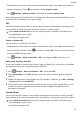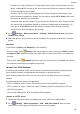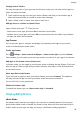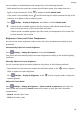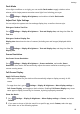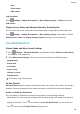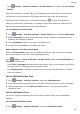User manual
Table Of Contents
- User Guide
- Contents
- Essentials
- Basic Gestures
- System Navigation
- Phone Clone
- Lock and Unlock Your Screen
- Get Familiar with the Home Screen
- Notification and Status Icons
- Shortcut Switches
- Home Screen Widgets
- Set Your Wallpaper
- Screenshots&Screen Recording
- View and Clear Notifications
- Adjust Sound Settings
- Enter Text
- Split-screen Mode and Floating Window
- Power On and Off or Restart Your Device
- Charging
- Smart Features
- Camera and Gallery
- Launch Camera
- Take Photos
- Shoot in Portrait, Night, and Wide Aperture Modes
- Master AI
- Zoom to Take Photos
- Super Macro
- Take Panoramic Photos
- Light Painting
- Take HDR Photos
- Moving Pictures
- Add Stickers to Photos
- Take High-Resolution Photos
- Pro Mode
- Record Videos
- Slow-Mo Recording
- Time-Lapse Photography
- Filters
- Adjust Camera Settings
- Manage Gallery
- Smart Photo Categorisation
- Apps
- Apps
- Contacts
- Phone
- Messaging
- Calendar
- Clock
- Notepad
- Recorder
- Calculator
- Torch
- Compass
- App Twin
- Quickly Access Frequently Used App Features
- Optimizer
- Phone Clone
- Tips
- Settings
- Search for Items in Settings
- Wi-Fi
- Bluetooth
- Mobile Data
- More Connections
- Home Screen&Wallpaper
- Display&Brightness
- Sounds&Vibration
- Notifications
- Biometrics&Password
- Apps
- Battery
- Storage
- Security
- Privacy
- Accessibility Features
- System&Updates
- About Phone
1 Go to Settings > More connections and enable NFC and Huawei Beam on the
devices of both the sender and recipient.
2 On the sending device, touch and hold a le, select the les you want to share, touch ,
and select Huawei Beam.
Operations may vary if you are sharing les from apps directly.
3 Keep the two devices unlocked and the screen turned on, then hold the NFC sensors
(located around the rear camera) of the two devices together until a beep is heard and
the sharing screen shrinks, which indicates that the connection was successful and the
les have started transferring.
Once the transfer has started, you can separate the two devices slightly, but keep
them within 10 cm (4 in.) of each other.
Connect to a Computer Using a USB Cable
1 Connect your device to a computer with a USB cable. After the driver is automatically
installed on the computer, a drive letter corresponding to your device will be displayed.
2 On your device, swipe down from the status bar to open the notication panel, go to
Settings > Touch for more options, and select one of the following modes:
• Transfer photos: Uses the Picture Transfer Protocol (PTP) to transfer photos between
your device and computer. In the new drive on the computer, you can view photos
stored on your device, or copy and paste photos between the two devices.
• Transfer les: Uses the Media Transfer Protocol (MTP) to transfer media les between
your device and computer. In the new drive on the computer, you can view les stored
on your device, or copy and paste les between the two devices.
Install Windows Media Player 11 or later on your computer to view media les on
your device.
• Input MIDI: Uses the Musical Instrument Digital Interface (MIDI) to use your device as
an audio input device to play music on your computer.
Printing
Connect your device to a Mopria-certied printer via Wi-Fi, and then you will be able to print
images and documents from your device.
Connect Your Device to a Printer
1 Check the printer manual or consult with its manufacturer to verify that it is
Mopria-
certied.
If it is not, consult with its manufacturer to install the corresponding app or plug-in for it
on your device.
2 Connect your device and the printer to the same Wi-Fi network using any of the following
methods:
Settings
79