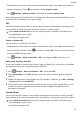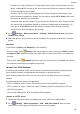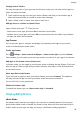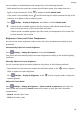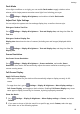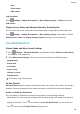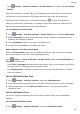User manual
Table Of Contents
- User Guide
- Contents
- Essentials
- Basic Gestures
- System Navigation
- Phone Clone
- Lock and Unlock Your Screen
- Get Familiar with the Home Screen
- Notification and Status Icons
- Shortcut Switches
- Home Screen Widgets
- Set Your Wallpaper
- Screenshots&Screen Recording
- View and Clear Notifications
- Adjust Sound Settings
- Enter Text
- Split-screen Mode and Floating Window
- Power On and Off or Restart Your Device
- Charging
- Smart Features
- Camera and Gallery
- Launch Camera
- Take Photos
- Shoot in Portrait, Night, and Wide Aperture Modes
- Master AI
- Zoom to Take Photos
- Super Macro
- Take Panoramic Photos
- Light Painting
- Take HDR Photos
- Moving Pictures
- Add Stickers to Photos
- Take High-Resolution Photos
- Pro Mode
- Record Videos
- Slow-Mo Recording
- Time-Lapse Photography
- Filters
- Adjust Camera Settings
- Manage Gallery
- Smart Photo Categorisation
- Apps
- Apps
- Contacts
- Phone
- Messaging
- Calendar
- Clock
- Notepad
- Recorder
- Calculator
- Torch
- Compass
- App Twin
- Quickly Access Frequently Used App Features
- Optimizer
- Phone Clone
- Tips
- Settings
- Search for Items in Settings
- Wi-Fi
- Bluetooth
- Mobile Data
- More Connections
- Home Screen&Wallpaper
- Display&Brightness
- Sounds&Vibration
- Notifications
- Biometrics&Password
- Apps
- Battery
- Storage
- Security
- Privacy
- Accessibility Features
- System&Updates
- About Phone
Put App Icons in Folders
For easy management of your app icons on the home screen, you can stack similar apps in a
folder and name the folder.
1 Touch and hold an app icon until your device vibrates, then drag it over another app. A
folder will automatically be created to house these two apps.
2 Open a folder, touch its name, then enter a name for it.
Add App Icons to a Folder or Remove Them
Open a folder and touch . Then you can:
• Select one or more apps, and touch OK to add them to the folder.
• Deselect one or more apps, and touch OK to remove them from the folder. If you deselect
all apps, the folder will be deleted.
App Drawer
You can put your apps in a drawer and display only frequently used apps on your home
screen to streamline your home screen.
Enable App Drawer
Go to Settings > Home screen & wallpaper > Home screen style, and select Drawer.
Once enabled, you can swipe up on the home screen to access all of your apps in the drawer.
Add Apps in the Drawer to the Home Screen
In Drawer mode, you can swipe up on the home screen to display the App Drawer. Touch and
hold the app you want to add until your device vibrates, then drag it to the desired position
on the home screen.
Move Apps Back to the Drawer
Touch and hold an app icon until your device vibrates, then touch Remove. This operation
will only remove the app icon from your home screen but will not uninstall it.
You can still nd it in the app drawer.
Disable the Drawer Style
To disable the drawer style, set Home screen style to Standard.
Display&Brightness
eBook Mode
Use eBook mode to prevent eye fatigue if you read for an extended period of time on your
device. When eBook mode is enabled, the screen of your device will turn black and white to
make it easier for your eyes and help you enjoy a comfortable reading experience.
Settings
82