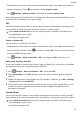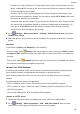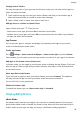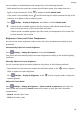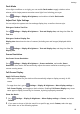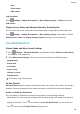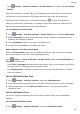User manual
Table Of Contents
- User Guide
- Contents
- Essentials
- Basic Gestures
- System Navigation
- Phone Clone
- Lock and Unlock Your Screen
- Get Familiar with the Home Screen
- Notification and Status Icons
- Shortcut Switches
- Home Screen Widgets
- Set Your Wallpaper
- Screenshots&Screen Recording
- View and Clear Notifications
- Adjust Sound Settings
- Enter Text
- Split-screen Mode and Floating Window
- Power On and Off or Restart Your Device
- Charging
- Smart Features
- Camera and Gallery
- Launch Camera
- Take Photos
- Shoot in Portrait, Night, and Wide Aperture Modes
- Master AI
- Zoom to Take Photos
- Super Macro
- Take Panoramic Photos
- Light Painting
- Take HDR Photos
- Moving Pictures
- Add Stickers to Photos
- Take High-Resolution Photos
- Pro Mode
- Record Videos
- Slow-Mo Recording
- Time-Lapse Photography
- Filters
- Adjust Camera Settings
- Manage Gallery
- Smart Photo Categorisation
- Apps
- Apps
- Contacts
- Phone
- Messaging
- Calendar
- Clock
- Notepad
- Recorder
- Calculator
- Torch
- Compass
- App Twin
- Quickly Access Frequently Used App Features
- Optimizer
- Phone Clone
- Tips
- Settings
- Search for Items in Settings
- Wi-Fi
- Bluetooth
- Mobile Data
- More Connections
- Home Screen&Wallpaper
- Display&Brightness
- Sounds&Vibration
- Notifications
- Biometrics&Password
- Apps
- Battery
- Storage
- Security
- Privacy
- Accessibility Features
- System&Updates
- About Phone
You can enable or disable eBook mode using either of the following methods:
• Swipe down from the status bar to open the notication panel, then swipe down on it
again to show all shortcuts. Touch to enable or disable eBook mode.
If the switch is not available, touch and nd and drag the switch towards the top of the
screen for it to display in the notication panel.
• Go to
Settings > Display & brightness, and enable or disable eBook mode.
• If eBook mode is enabled together with Eye comfort mode, eBook mode will take
eect to turn the screen of your device black and white.
• If eBook mode is enabled together with Dark mode, the background of the screen will
be black and text will be white.
Brightness, Colour, and Colour Temperature
You can set the screen brightness, colour mode, and colour temperature according to your
preferences.
Automatically Adjust the Screen Brightness
Go to Settings > Display & brightness, and enable Automatic.
Your device will automatically adjust the screen brightness according to the ambient lighting
conditions.
Manually Adjust the Screen Brightness
You can manually adjust the screen brightness using either of the following methods:
• Swipe down from the status bar to open the
notication panel. In the section, drag the
slider to adjust the screen brightness.
• Go to Settings > Display & brightness. In the section, drag the slider to adjust the
screen brightness.
Adjust the Colour Mode
Go to Settings > Display & brightness > Colour mode & temperature, and select the
colour mode that you prefer. Normal mode will be easier on your eyes and is therefore
recommended.
• Normal: natural colour tones
• Vivid: vivid colour tones
Settings
83