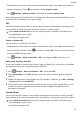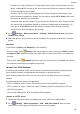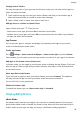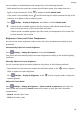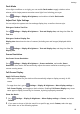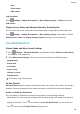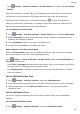User manual
Table Of Contents
- User Guide
- Contents
- Essentials
- Basic Gestures
- System Navigation
- Phone Clone
- Lock and Unlock Your Screen
- Get Familiar with the Home Screen
- Notification and Status Icons
- Shortcut Switches
- Home Screen Widgets
- Set Your Wallpaper
- Screenshots&Screen Recording
- View and Clear Notifications
- Adjust Sound Settings
- Enter Text
- Split-screen Mode and Floating Window
- Power On and Off or Restart Your Device
- Charging
- Smart Features
- Camera and Gallery
- Launch Camera
- Take Photos
- Shoot in Portrait, Night, and Wide Aperture Modes
- Master AI
- Zoom to Take Photos
- Super Macro
- Take Panoramic Photos
- Light Painting
- Take HDR Photos
- Moving Pictures
- Add Stickers to Photos
- Take High-Resolution Photos
- Pro Mode
- Record Videos
- Slow-Mo Recording
- Time-Lapse Photography
- Filters
- Adjust Camera Settings
- Manage Gallery
- Smart Photo Categorisation
- Apps
- Apps
- Contacts
- Phone
- Messaging
- Calendar
- Clock
- Notepad
- Recorder
- Calculator
- Torch
- Compass
- App Twin
- Quickly Access Frequently Used App Features
- Optimizer
- Phone Clone
- Tips
- Settings
- Search for Items in Settings
- Wi-Fi
- Bluetooth
- Mobile Data
- More Connections
- Home Screen&Wallpaper
- Display&Brightness
- Sounds&Vibration
- Notifications
- Biometrics&Password
- Apps
- Battery
- Storage
- Security
- Privacy
- Accessibility Features
- System&Updates
- About Phone
Adjust the Colour Temperature
Go to Settings > Display & brightness > Colour mode & temperature, and select the
colour temperature that you prefer. Default and Warm will be easier on your eyes and are
therefore recommended.
• Default: a natural tint
• Warm: a yellowish tint
• Cool: a whitish tint
• You can touch anywhere on the colour circle or drag the spot to adjust the colour
temperature.
Eye Comfort Mode
Eye comfort mode can
eectively reduce blue light and adjust the screen to show warmer
colours, relieving eye fatigue and protecting your eyesight.
• After every half hour of screen time, rest your eyes for at least 10 minutes.
• Look into the distance to adjust the focusing muscles of your eyes and to avoid eye
fatigue.
• Cultivating good eye care habits will protect your vision and prevent near-sightedness.
Enable or Disable Eye Comfort Mode
• Swipe down from the status bar to open the notication panel, then swipe down on it
again to show all shortcuts. Touch
to enable or disable Eye Comfort. Touch and hold
to access the Eye Comfort settings screen.
• Go to Settings > Display & brightness > Eye Comfort, and enable or disable Enable
all day.
Once Eye Comfort is enabled, will be displayed in the status bar, and the screen will
take on a yellow tint as a result of emitting less blue light.
Set a Schedule for Eye Comfort Mode
Go to
Settings > Display & brightness > Eye Comfort, enable Scheduled, then set Start
and End according to your preferences.
Customise Eye Comfort Mode
Go to Settings > Display & brightness > Eye Comfort, enable Enable all day or set up
Scheduled, and adjust the slider under Filter level to customise how much blue light you
would like to be ltered.
Settings
84