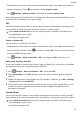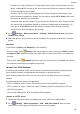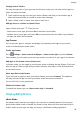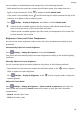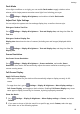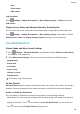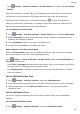User manual
Table Of Contents
- User Guide
- Contents
- Essentials
- Basic Gestures
- System Navigation
- Phone Clone
- Lock and Unlock Your Screen
- Get Familiar with the Home Screen
- Notification and Status Icons
- Shortcut Switches
- Home Screen Widgets
- Set Your Wallpaper
- Screenshots&Screen Recording
- View and Clear Notifications
- Adjust Sound Settings
- Enter Text
- Split-screen Mode and Floating Window
- Power On and Off or Restart Your Device
- Charging
- Smart Features
- Camera and Gallery
- Launch Camera
- Take Photos
- Shoot in Portrait, Night, and Wide Aperture Modes
- Master AI
- Zoom to Take Photos
- Super Macro
- Take Panoramic Photos
- Light Painting
- Take HDR Photos
- Moving Pictures
- Add Stickers to Photos
- Take High-Resolution Photos
- Pro Mode
- Record Videos
- Slow-Mo Recording
- Time-Lapse Photography
- Filters
- Adjust Camera Settings
- Manage Gallery
- Smart Photo Categorisation
- Apps
- Apps
- Contacts
- Phone
- Messaging
- Calendar
- Clock
- Notepad
- Recorder
- Calculator
- Torch
- Compass
- App Twin
- Quickly Access Frequently Used App Features
- Optimizer
- Phone Clone
- Tips
- Settings
- Search for Items in Settings
- Wi-Fi
- Bluetooth
- Mobile Data
- More Connections
- Home Screen&Wallpaper
- Display&Brightness
- Sounds&Vibration
- Notifications
- Biometrics&Password
- Apps
- Battery
- Storage
- Security
- Privacy
- Accessibility Features
- System&Updates
- About Phone
• Auto
• Show cutout
• Hide cutout
Hide the Notch
Go to
Settings > Display & brightness > More display settings > Cutout, and select
Hide cutout.
Display Carrier Name and Network Speed in the Status Bar
You can check the carrier name and network speed with a single glance at the status bar.
Go to
Settings > Display & brightness > More display settings, and enable or disable
Display carrier name and Display network speed according to your preferences.
Sounds&Vibration
Vibrate Mode and More Sound Settings
1 Go to
Settings > Sounds & vibration, and enable or disable Vibrate in silent mode
according to your preferences.
2 Touch More sound settings. Then you can set the sound for the following items:
• Keypad tones
• Screen lock
• Screenshot
• Screen touch
• Vibrate on touch
• Startup sound
This feature may vary by device.
Do Not Disturb
Do Not Disturb helps you prevent interruptions when you need to focus. When this mode is
enabled, calls and messages will be muted and banner
notications will not be displayed.
Enable or Disable Do Not Disturb
You can enable or disable Do not disturb using either of the following methods:
• Swipe down from the status bar to open the notication panel, then swipe down again to
display all shortcuts. Touch to enable or disable Do Not Disturb. You can touch and
hold
to access the Do Not Disturb settings screen.
Settings
86