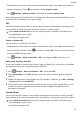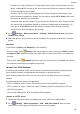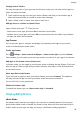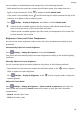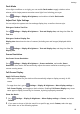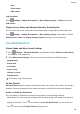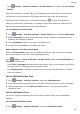User manual
Table Of Contents
- User Guide
- Contents
- Essentials
- Basic Gestures
- System Navigation
- Phone Clone
- Lock and Unlock Your Screen
- Get Familiar with the Home Screen
- Notification and Status Icons
- Shortcut Switches
- Home Screen Widgets
- Set Your Wallpaper
- Screenshots&Screen Recording
- View and Clear Notifications
- Adjust Sound Settings
- Enter Text
- Split-screen Mode and Floating Window
- Power On and Off or Restart Your Device
- Charging
- Smart Features
- Camera and Gallery
- Launch Camera
- Take Photos
- Shoot in Portrait, Night, and Wide Aperture Modes
- Master AI
- Zoom to Take Photos
- Super Macro
- Take Panoramic Photos
- Light Painting
- Take HDR Photos
- Moving Pictures
- Add Stickers to Photos
- Take High-Resolution Photos
- Pro Mode
- Record Videos
- Slow-Mo Recording
- Time-Lapse Photography
- Filters
- Adjust Camera Settings
- Manage Gallery
- Smart Photo Categorisation
- Apps
- Apps
- Contacts
- Phone
- Messaging
- Calendar
- Clock
- Notepad
- Recorder
- Calculator
- Torch
- Compass
- App Twin
- Quickly Access Frequently Used App Features
- Optimizer
- Phone Clone
- Tips
- Settings
- Search for Items in Settings
- Wi-Fi
- Bluetooth
- Mobile Data
- More Connections
- Home Screen&Wallpaper
- Display&Brightness
- Sounds&Vibration
- Notifications
- Biometrics&Password
- Apps
- Battery
- Storage
- Security
- Privacy
- Accessibility Features
- System&Updates
- About Phone
• Go to Settings > Sounds & vibration > Do Not Disturb, and enable or disable Do Not
Disturb.
When Do not disturb is enabled, will be displayed in the status bar. You can check for
notications on the lock screen or by swiping down from the status bar to open the
notication panel. Swipe left on a notication and touch to delay the notication.
When you receive calls, notications, or messages, they will be muted, the screen will not
light up, and banner notications will not be displayed.
Set a Schedule for Do Not Disturb
1 Go to Settings > Sounds & vibration > Do Not Disturb, and disable Do Not Disturb.
2 Enable Scheduled. Your device will enter Do not disturb mode at the specied time on
Saturdays and Sundays by default.
3 Touch Scheduled to set the time frame and repeat cycle.
4 You can also touch Add to set multiple start times.
Make Exceptions in Do Not Disturb Mode
While in Do Not Disturb mode, you can enable your device to ring for calls and messages
from certain sources so you don't miss anything important.
Go to Settings > Sounds & vibration > Do Not Disturb, and enable Do Not Disturb or
Scheduled. Then you can:
• Touch Calls or Messages and select one of the options. If you set an exception, your device
will ring for calls or messages from the selected source.
• Once Repeated calls is enabled, a second call from the same number within 15 minutes
will not be silenced.
Set the SMS
Notication Tone
1 Go to
Settings > Sounds & vibration, then touch Messaging tone.
2 If two SIM cards are being used, you can set SMS notication tones for them individually.
3 Select a preset tone, or touch Music on device to select a local song as the SMS
notication tone.
Set the
Notication Tone
You can set a global
notication tone or set tones for specic apps, such as Notepad or
Calendar.
Set the Default Notication Tone
1 Go to
Settings > Sounds & vibration, and touch Notication sound.
Settings
87