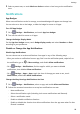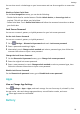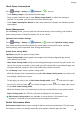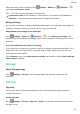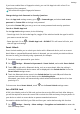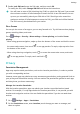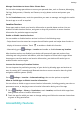User manual
Table Of Contents
- User Guide
- Contents
- Essentials
- Basic Gestures
- System Navigation
- Phone Clone
- Lock and Unlock Your Screen
- Get Familiar with the Home Screen
- Notification and Status Icons
- Shortcut Switches
- Home Screen Widgets
- Set Your Wallpaper
- Screenshots&Screen Recording
- View and Clear Notifications
- Adjust Sound Settings
- Enter Text
- Split-screen Mode and Floating Window
- Power On and Off or Restart Your Device
- Charging
- Smart Features
- Camera and Gallery
- Launch Camera
- Take Photos
- Shoot in Portrait, Night, and Wide Aperture Modes
- Master AI
- Zoom to Take Photos
- Super Macro
- Take Panoramic Photos
- Light Painting
- Take HDR Photos
- Moving Pictures
- Add Stickers to Photos
- Take High-Resolution Photos
- Pro Mode
- Record Videos
- Slow-Mo Recording
- Time-Lapse Photography
- Filters
- Adjust Camera Settings
- Manage Gallery
- Smart Photo Categorisation
- Apps
- Apps
- Contacts
- Phone
- Messaging
- Calendar
- Clock
- Notepad
- Recorder
- Calculator
- Torch
- Compass
- App Twin
- Quickly Access Frequently Used App Features
- Optimizer
- Phone Clone
- Tips
- Settings
- Search for Items in Settings
- Wi-Fi
- Bluetooth
- Mobile Data
- More Connections
- Home Screen&Wallpaper
- Display&Brightness
- Sounds&Vibration
- Notifications
- Biometrics&Password
- Apps
- Battery
- Storage
- Security
- Privacy
- Accessibility Features
- System&Updates
- About Phone
Notication methods supported by an app may vary.
Lock Screen Notications
Go to Settings > Notications and enable Hide notication content. Notication
content will no longer be displayed on the lock screen of your device. When Hide
notication content is disabled, the contents of new notications will be displayed on the
lock screen.
More
Notication Settings
Go to Settings > Notications > More notication settings and enable Wake screen.
Your device will automatically turn on the screen when it receives a notication.
Biometrics&Password
Fingerprint ID
You can enrol a ngerprint and then use it to unlock the screen and access your Safe, App
lock, and more.
Enrol a Fingerprint
1 Go to Settings > Biometrics & password > Fingerprint ID and follow the instructions
to set or enter the lock screen password.
2 Touch New ngerprint to begin enroling your ngerprint.
3 Place your ngertip on the ngerprint sensor. When you feel a vibration, lift your nger
then press again. Move your nger around to enrol dierent parts of it.
4 When the enrolment has been completed, touch OK.
You can now place your nger on the ngerprint sensor to unlock the screen.
Rename or Delete a Fingerprint
1 Go to Settings > Biometrics & password > Fingerprint ID and enter your lock screen
password.
2 In the Fingerprint list section, touch an enroled
ngerprint to rename or delete it.
Identify a Fingerprint
Fingerprint
identication allows you to match your ngers with the enroled ngerprints.
1 Go to Settings > Biometrics & password > Fingerprint ID and enter your lock screen
password.
2 In the Fingerprint list section, touch Identify ngerprint.
Settings
89