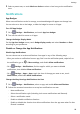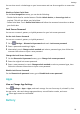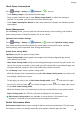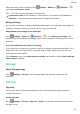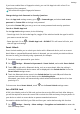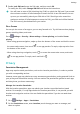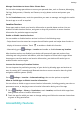User manual
Table Of Contents
- User Guide
- Contents
- Essentials
- Basic Gestures
- System Navigation
- Phone Clone
- Lock and Unlock Your Screen
- Get Familiar with the Home Screen
- Notification and Status Icons
- Shortcut Switches
- Home Screen Widgets
- Set Your Wallpaper
- Screenshots&Screen Recording
- View and Clear Notifications
- Adjust Sound Settings
- Enter Text
- Split-screen Mode and Floating Window
- Power On and Off or Restart Your Device
- Charging
- Smart Features
- Camera and Gallery
- Launch Camera
- Take Photos
- Shoot in Portrait, Night, and Wide Aperture Modes
- Master AI
- Zoom to Take Photos
- Super Macro
- Take Panoramic Photos
- Light Painting
- Take HDR Photos
- Moving Pictures
- Add Stickers to Photos
- Take High-Resolution Photos
- Pro Mode
- Record Videos
- Slow-Mo Recording
- Time-Lapse Photography
- Filters
- Adjust Camera Settings
- Manage Gallery
- Smart Photo Categorisation
- Apps
- Apps
- Contacts
- Phone
- Messaging
- Calendar
- Clock
- Notepad
- Recorder
- Calculator
- Torch
- Compass
- App Twin
- Quickly Access Frequently Used App Features
- Optimizer
- Phone Clone
- Tips
- Settings
- Search for Items in Settings
- Wi-Fi
- Bluetooth
- Mobile Data
- More Connections
- Home Screen&Wallpaper
- Display&Brightness
- Sounds&Vibration
- Notifications
- Biometrics&Password
- Apps
- Battery
- Storage
- Security
- Privacy
- Accessibility Features
- System&Updates
- About Phone
Check Power Consumption
Go to Settings > Battery (or Optimiser > ). You can:
• Touch Battery usage to view power-intensive apps.
• Touch a power-intensive app to view Battery usage details or adjust the settings as
required. For example, you can close the power-intensive app.
• Touch Power consumption details to learn more about the software and hardware power
consumption.
Power Management
On the Battery screen, you can check the estimated battery time remaining, and enable a
power saving mode to extend the battery life of your device.
Optimise Device Power Settings
Go to
Settings > Battery (or Optimiser > ) and touch Optimise battery usage.
Your device will automatically analyse the current power consumption issues, optimise
certain settings, and recommend other setting optimisations.
Enable Power Saving Mode
Optimiser provides two power saving modes:
• Power Saving mode reduces power consumption by limiting background app activity,
visual eects, and sounds.
• Ultra Power Saving mode strictly controls background apps to ensure that your device can
stay on for as long as possible. In this mode, you will only be able to use selected apps, and
all system switches, except for Wi-Fi and mobile data, will be turned o.
On the Battery screen, select a power saving mode:
• When the battery level is extremely low, enable Ultra Power Saving mode. Your device will
then display a black home screen.
To add apps you wish to use in Ultra Power Saving mode, touch and select the apps
from the list. You can touch to remove the apps or touch in the upper right corner
to exit Ultra Power Saving mode.
• When the battery level is not extremely low, but you would still like to save power, enable
Power Saving mode. The
icon will then be displayed in the status bar.
Ultra Power Saving mode is not available on some devices. If this option is not
displayed, it indicates that your device does not support the feature.
Enable Performance Mode
Performance mode adjusts power settings to deliver maximum performance. This will cause
the battery to drain more quickly, especially when graphic-intensive apps are used.
Settings
92