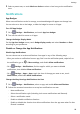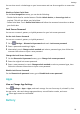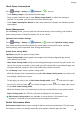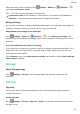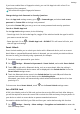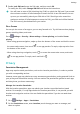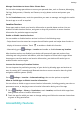User manual
Table Of Contents
- User Guide
- Contents
- Essentials
- Basic Gestures
- System Navigation
- Phone Clone
- Lock and Unlock Your Screen
- Get Familiar with the Home Screen
- Notification and Status Icons
- Shortcut Switches
- Home Screen Widgets
- Set Your Wallpaper
- Screenshots&Screen Recording
- View and Clear Notifications
- Adjust Sound Settings
- Enter Text
- Split-screen Mode and Floating Window
- Power On and Off or Restart Your Device
- Charging
- Smart Features
- Camera and Gallery
- Launch Camera
- Take Photos
- Shoot in Portrait, Night, and Wide Aperture Modes
- Master AI
- Zoom to Take Photos
- Super Macro
- Take Panoramic Photos
- Light Painting
- Take HDR Photos
- Moving Pictures
- Add Stickers to Photos
- Take High-Resolution Photos
- Pro Mode
- Record Videos
- Slow-Mo Recording
- Time-Lapse Photography
- Filters
- Adjust Camera Settings
- Manage Gallery
- Smart Photo Categorisation
- Apps
- Apps
- Contacts
- Phone
- Messaging
- Calendar
- Clock
- Notepad
- Recorder
- Calculator
- Torch
- Compass
- App Twin
- Quickly Access Frequently Used App Features
- Optimizer
- Phone Clone
- Tips
- Settings
- Search for Items in Settings
- Wi-Fi
- Bluetooth
- Mobile Data
- More Connections
- Home Screen&Wallpaper
- Display&Brightness
- Sounds&Vibration
- Notifications
- Biometrics&Password
- Apps
- Battery
- Storage
- Security
- Privacy
- Accessibility Features
- System&Updates
- About Phone
When the battery level is sucient, go to Settings > Battery (or Optimiser > )
and enable Performance mode.
The icon will then be displayed in the status bar.
Performance mode is not available on some devices. If this option is not displayed in
Optimiser, it indicates that your device does not support the feature.
Battery Settings
You can also set whether to display the battery percentage in the status bar, and whether to
maintain a network connection when the device screen is turned
o.
Display Battery Percentage on the Status Bar
Go to
Settings > Battery (or Optimiser > ), touch Battery percentage, and
choose to display the battery percentage, either inside or outside of the battery icon on the
status bar.
Stay Connected while Your Device is Sleeping
If you would like your device to continue to receive messages or download data while it is in
sleep mode, set to keep your device connected when it sleeps. Please note that this may
increase power consumption.
On the Battery screen, touch More battery settings, then enable or disable Stay connected
while asleep as required.
Storage
Check Storage Usage
Go to
Settings > Storage to check storage usage and optimise it when you feel
necessary.
Security
App Lock
You can lock apps containing private data, such as chat and payment apps, to prevent
unauthorised access.
Enable App Lock
Go to
Settings > Security > App Lock > Enable, set the App Lock password and select
the apps to lock.
Settings
93