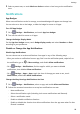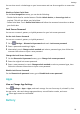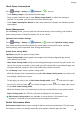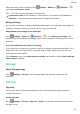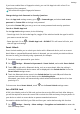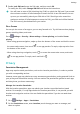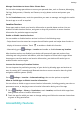User manual
Table Of Contents
- User Guide
- Contents
- Essentials
- Basic Gestures
- System Navigation
- Phone Clone
- Lock and Unlock Your Screen
- Get Familiar with the Home Screen
- Notification and Status Icons
- Shortcut Switches
- Home Screen Widgets
- Set Your Wallpaper
- Screenshots&Screen Recording
- View and Clear Notifications
- Adjust Sound Settings
- Enter Text
- Split-screen Mode and Floating Window
- Power On and Off or Restart Your Device
- Charging
- Smart Features
- Camera and Gallery
- Launch Camera
- Take Photos
- Shoot in Portrait, Night, and Wide Aperture Modes
- Master AI
- Zoom to Take Photos
- Super Macro
- Take Panoramic Photos
- Light Painting
- Take HDR Photos
- Moving Pictures
- Add Stickers to Photos
- Take High-Resolution Photos
- Pro Mode
- Record Videos
- Slow-Mo Recording
- Time-Lapse Photography
- Filters
- Adjust Camera Settings
- Manage Gallery
- Smart Photo Categorisation
- Apps
- Apps
- Contacts
- Phone
- Messaging
- Calendar
- Clock
- Notepad
- Recorder
- Calculator
- Torch
- Compass
- App Twin
- Quickly Access Frequently Used App Features
- Optimizer
- Phone Clone
- Tips
- Settings
- Search for Items in Settings
- Wi-Fi
- Bluetooth
- Mobile Data
- More Connections
- Home Screen&Wallpaper
- Display&Brightness
- Sounds&Vibration
- Notifications
- Biometrics&Password
- Apps
- Battery
- Storage
- Security
- Privacy
- Accessibility Features
- System&Updates
- About Phone
If you have enabled face or ngerprint unlock, you can link App Lock with a face ID or
ngerprint ID as prompted.
Not all devices support ngerprint features.
Change the App Lock Password or Security Questions
Enter the App Lock settings screen, go to > Password type, and select Lock screen
password or Custom PIN as the App Lock password.
If you select Custom PIN, you can go on to set a new password and security questions.
Cancel or Disable App Lock
On the App Lock settings screen, do the following:
• Cancel App Lock: On the locked app list, toggle o the switches beside the apps for which
you want to cancel the lock.
• Reset App Lock: Go to
> Disable App Lock > DISABLE. This will cancel all locks, and
clear all app lock settings.
Smart Unlock
Smart Unlock enables you to unlock your device with a Bluetooth device, such as a smart
band. When a compatible Bluetooth device is detected, you can unlock your device without
the need to verify your identity using a password, for example.
1 Set a lock screen password for your device.
2 Go to
Settings > Biometrics & password > Smart Unlock, and enable Smart Unlock.
3 Touch
to pair with a Bluetooth device, such as a smart band. After the pairing is
successful, the Bluetooth device name will be displayed in the Paired devices list on the
Smart Unlock settings screen.
4 Touch the Bluetooth device name in the Paired devices list, touch Ok, and follow the
onscreen instructions to set this device as the Unlocking device.
Afterwards, your device will automatically unlock when the Bluetooth device is in close
proximity to it.
To learn more about Smart Unlock, touch on the Smart Unlock settings screen.
Set a SIM PIN Lock
A PIN is the identity code of a SIM card, and can be set as the SIM card lock. After doing so,
you will be required to enter the correct PIN to unlock the SIM card every time you power on
your device or switch to a new device to prevent unauthorised access.
You need to obtain the PIN of your SIM card from your carrier before using this function.
1 Go to
Settings > Security > More settings > Encryption and credentials to enter the
SIM lock setup screen.
Settings
94