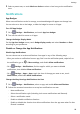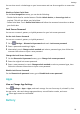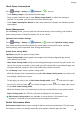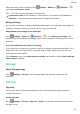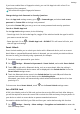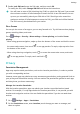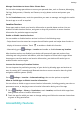User manual
Table Of Contents
- User Guide
- Contents
- Essentials
- Basic Gestures
- System Navigation
- Phone Clone
- Lock and Unlock Your Screen
- Get Familiar with the Home Screen
- Notification and Status Icons
- Shortcut Switches
- Home Screen Widgets
- Set Your Wallpaper
- Screenshots&Screen Recording
- View and Clear Notifications
- Adjust Sound Settings
- Enter Text
- Split-screen Mode and Floating Window
- Power On and Off or Restart Your Device
- Charging
- Smart Features
- Camera and Gallery
- Launch Camera
- Take Photos
- Shoot in Portrait, Night, and Wide Aperture Modes
- Master AI
- Zoom to Take Photos
- Super Macro
- Take Panoramic Photos
- Light Painting
- Take HDR Photos
- Moving Pictures
- Add Stickers to Photos
- Take High-Resolution Photos
- Pro Mode
- Record Videos
- Slow-Mo Recording
- Time-Lapse Photography
- Filters
- Adjust Camera Settings
- Manage Gallery
- Smart Photo Categorisation
- Apps
- Apps
- Contacts
- Phone
- Messaging
- Calendar
- Clock
- Notepad
- Recorder
- Calculator
- Torch
- Compass
- App Twin
- Quickly Access Frequently Used App Features
- Optimizer
- Phone Clone
- Tips
- Settings
- Search for Items in Settings
- Wi-Fi
- Bluetooth
- Mobile Data
- More Connections
- Home Screen&Wallpaper
- Display&Brightness
- Sounds&Vibration
- Notifications
- Biometrics&Password
- Apps
- Battery
- Storage
- Security
- Privacy
- Accessibility Features
- System&Updates
- About Phone
Manage Permissions to Access Other Private Data
You can also manage permissions to access your personal data, such as Contacts, Messaging,
Call logs, Body sensors, Calendar, and Camera, to enjoy better services and protect your
privacy.
On the Permissions screen, touch the permission you want to manage, and toggle the switch
for each app on or o as required.
Location Services
Some apps need to obtain your location information to provide better services. You can
enable or disable location services, and grant or deny the permission to access location
information for particular apps as required.
Enable or Disable Location Services
You can enable or disable location services in either of the following ways:
• Swipe down from the status bar to open the notication panel and swipe down further to
display all shortcut switches. Touch to enable or disable this function.
• Alternatively, go to Settings > Location and enable or disable Access my location.
After location services are disabled, your device will prevent all apps and services from
collecting and using location information, with the exception of some built-in apps. When
these apps or services need to use location information, your device will remind you to
enable location services again.
Increase the Accuracy of Location Services
You can improve the positioning accuracy of your device by allowing apps and services to
scan for nearby Wi-Fi networks and Bluetooth devices or access correction data for global
navigation satellite systems (GNSS).
Go to
Settings > Location > Advanced settings, then set the options as required.
Allow or Forbid Apps to Obtain Location Information
You can allow or forbid an app to access location information, including granting one-time or
permanent access, or denying access to location information during use of the app.
1 Go to Settings > Privacy > Permissions, touch Location, and check which apps have
been granted access to location information.
2 Touch the app for which you want to change settings and follow the onscreen instructions
to grant or deny permissions.
Accessibility Features
Settings
96