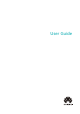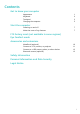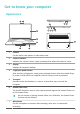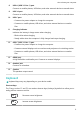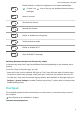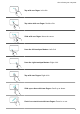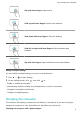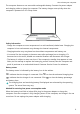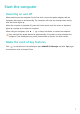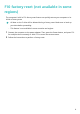User Guide
Contents Get to know your computer Appearance Keyboard Touchpad Charging the computer 1 2 3 5 Start the computer Powering on and off Make the most of key features 7 7 F10 factory reset (not available in some regions) Eye Comfort mode Accessories and extensions MateDock (optional) Connect to a TV, monitor, or projector Connect to a USB mouse, printer, or other devices Bluetooth mouse (optional) 10 11 13 13 Safety information Personal Information and Data Security Legal Notice i
Get to know your computer Appearance 1 2 11 3 8 9 10 12 13 14 4 5 15 华为分享 7 1 6 Camera Can be used to take photos or make video chats. 2 Camera indicator Indicates the camera's status. Lights up steady white when the camera is active. 3 Display Displays the computer desktop. 4 Fingerprint power button After enrolling a fingerprint, simply press the power button with the enrolled finger to power on and unlock the computer without having to enter a password.
Get to know your computer 8 USB-A (USB 3.2 Gen 1) port Connects to mobile phones, USB drives, and other external devices to transfer data. 9 USB 2.0 port Connects to mobile phones, USB drives, and other external devices to transfer data. 10 USB-C port • Connects the power adapter to charge the computer. • Connects to mobile phones, USB drives, and other external devices to transfer files.
Get to know your computer Enable, disable, or adjust the brightness of the keyboard backlight. If there is no icon on the key, the keyboard does not have a backlight. Mute or unmute. Decrease the volume. Increase the volume. Enable or disable the microphone. Switch projection mode. Enable or disable Wi-Fi. Open HUAWEI PC Manager. Switching between shortcut and function key modes In function key mode, the F keys have different functions depending on the software that is running.
Get to know your computer Tap with one finger: Left-click. Tap twice with one finger: Double-click. Slide with one finger: Move the cursor. Press the left touchpad button: Left-click. Press the right touchpad button: Right-click. Tap with two fingers: Right-click. Slide up or down with two fingers: Scroll up or down. Pinch in or stretch out with two fingers: Zoom in or out.
Get to know your computer Tap with three fingers: Open search. Slide up with three fingers: See all open windows. Slide down with three fingers: Show the desktop. Slide left or right with three fingers: Switch between open windows. Tap with four fingers: Open notification centre and calendar. Modify touchpad settings You can modify touchpad settings to suit your own preferences. 1 Click 2 On the Settings screen, click > to open Settings. , then click to: • Enable or disable the touchpad.
Get to know your computer The computer features a non-removable rechargeable battery. Connect the power adapter and charging cable to charge the computer. The battery charges more quickly when the computer is powered off or in Sleep mode. Safety information • Charge the computer at room temperature in a well-ventilated, shaded area. Charging the computer in hot environments may damage the internal components. • Charging duration may vary based on the ambient temperature and battery use.
Start the computer Powering on and off When powering on the computer for the first time, connect the power adapter, and the computer will power on automatically. The computer will enter the startup screen shortly after the screen lights up. When the computer is powered off, press the Power button until the screen or keyboard lights up to power on or wake the computer. When using the computer, click > to sleep, shut down, or restart the computer.
F10 factory reset (not available in some regions) The computer's built-in F10 factory reset feature can quickly restore your computer to its initial or factory state. • All data on the C drive will be deleted during a factory reset. Make sure to back up your data before proceeding. • This feature is not available in some countries and regions. 1 Connect the computer to the power adapter. Then, press the Power button, and press F10 for multiple times constantly or hold F10 to access the restore screen.
Eye Comfort mode Enable Eye Comfort mode when using the computer for prolonged periods to prevent eye strain and fatigue. Right-click any empty space on the desktop, click > , and enable Eye Comfort. The screen will have a slightly yellow hue when Eye Comfort mode is enabled.
Accessories and extensions MateDock (optional) Use the MateDock to connect your computer to external devices such as projectors, TVs, and USB drives. The MateDock is an optional accessory and is sold separately. Getting to know HUAWEI MateDock 2 USB-C USB-A HDMI VGA USB-C USB-C cable Connects to the USB-C (USB 3.2 Gen 1) port on the computer. USB-A port Connects to USB devices, such as a USB mouse, keyboard, USB drive, or network adapter. HDMI port Connects to HDMI displays, such as a TV.
Accessories and extensions microSD USB-A Micro SD VGA HDMI USB-A LAN USB-C cable Connects to the USB-C (USB 3.2 Gen 1) port on the computer. microSD slot Supports 4K data transfers to Class 10 microSD cards. USB-A port x 2 Connects to USB devices, such as a USB mouse, keyboard, USB drive, or network adapter. USB-C charging Charges USB-C devices. Does not support data transfer. port VGA port Connects to VGA displays, such as a monitor. HDMI port Connects to HDMI displays, such as a TV.
Accessories and extensions • In addition to a computer, docking station, and external device, you also need to prepare an HDMI or VGA cable. • Check the port of the external device first. • The procedures for connecting the computer to a TV or other devices using a docking station are similar. The following uses the HUAWEI MateDock 2 as an example. • The HDMI and VGA ports cannot be used at the same time.
Accessories and extensions • : Both the computer's screen and external device's screen display the desktop. • : The desktop is extended from the computer's screen to the external device's screen, allowing you to move items between the screens. • : The external device's screen displays the desktop, while the computer's screen does not display any content.
Accessories and extensions 5 Sensor 6 Power/Bluetooth pairing switch Install the battery As illustrated below, remove the battery cover from the mark located at the bottom end of the mouse. Insert one AA battery, making sure to match the + and - signs in the battery compartment. Close the cover. Pairing the Bluetooth mouse with the computer Mouse 1 Toggle the Bluetooth pairing switch at the bottom of the mouse to for approximately 3 seconds.
Safety information This section contains important information about how to use your device safely and how it operates. Read this information carefully before using your device. Electronic device Do not use your device if its use is prohibited or if it may cause danger or interference with other electronic devices. Interference with medical equipment • Adhere to any rules or regulations set forth by hospitals and health care facilities.
Safety information • Do not place the device over an air bag or in the deployment area of an air bag in a motor vehicle. Doing so may cause injury if the air bag deploys. • Do not use the wireless functions of your device while flying or while boarding an aeroplane. Doing so may interfere with the aeroplane’s systems and may be illegal. Operating environment • Avoid environments in which there is dust, damp, dirt, or magnetic fields. Using the device in these environments may cause it to malfunction.
Safety information • Unplug the charger from the electric socket and from the device when not in use. • Do not drop or cause an impact to the charger. • If the power cable is damaged or the plug is loose, stop using it immediately. Continued use may lead to an electric shock, short circuit, or fire. • Do not touch the power cable with wet hands or pull it to disconnect the charger. • Do not touch the device or the charger with wet hands.
Safety information Cleaning and maintenance • Keep the device and accessories dry. Do not attempt to dry it with an external heat source, such as a microwave oven or hair dryer. • Do not expose your device or accessories to extreme heat or cold, which may interfere with proper function and may lead to fire or explosion. • Avoid collision, which may lead to device malfunctions, overheating, fire, or explosion.
Personal Information and Data Security The use of some functions or third-party applications on your device could result in your personal information and data being lost or becoming accessible to others. Use the following measures to help you protect your personal information: • Put your device in a safe place to prevent unauthorised use. • Set your device screen to lock and set a password or unlock pattern.
Legal Notice Copyright © Huawei 2022. All rights reserved. The product described in this document may include software that is the copyright of Huawei or its licensors. Such software shall not be reproduced, distributed, modified, decompiled, disassembled, decrypted, extracted, reverse engineered, leased, assigned, or sublicensed unless such restrictions are prohibited by law or such actions are approved by the copyright holder.
Legal Notice that Huawei shall not compensate or be liable for services provided by third-party service providers, or the interruption or termination of third-party contents or services. Huawei shall not be responsible for the legality, quality, or any other aspects of any thirdparty software installed on this product, or for any uploaded or downloaded third-party works in any form, including but not limited to texts, images, videos, or software etc.